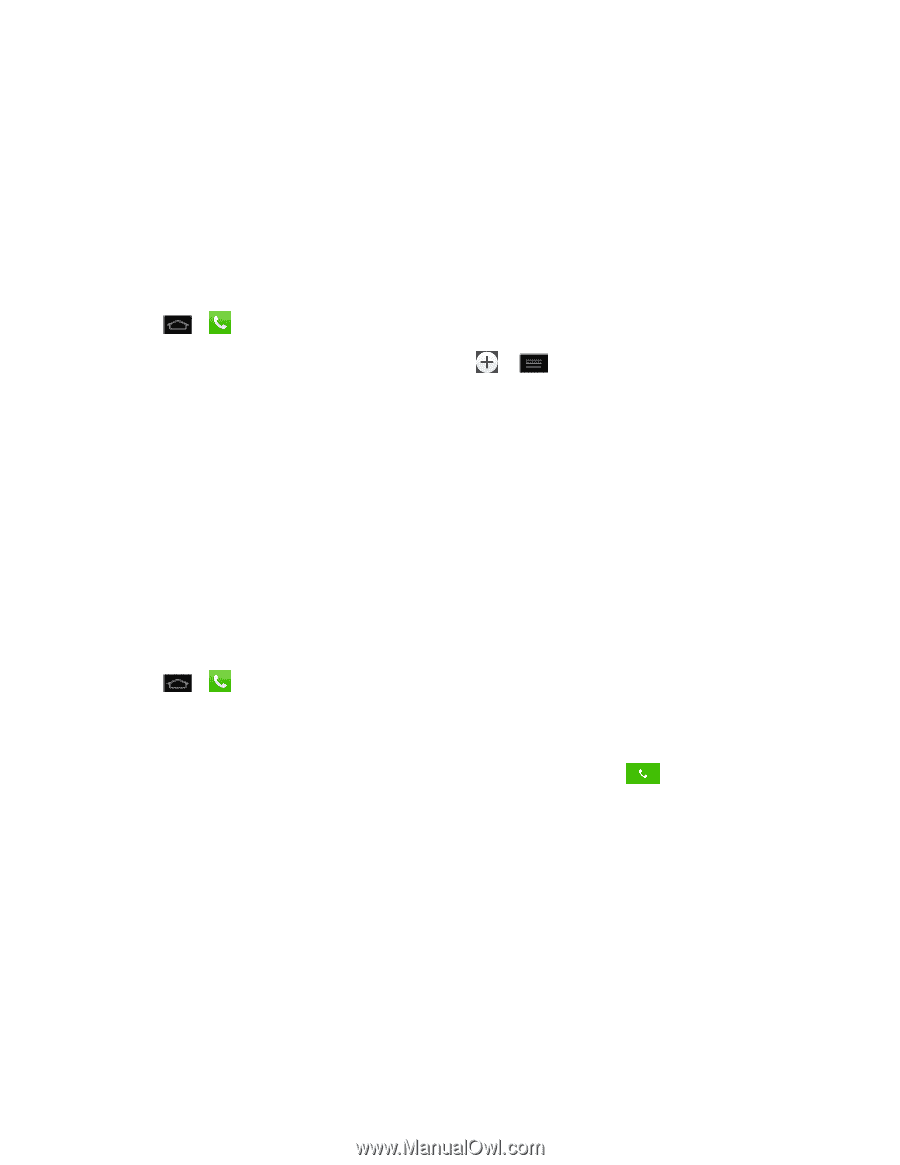LG LS970 User Guide - Page 65
Save a Phone Number, Voice Command, Add to Contacts, Create new contact, Contacts - support
 |
View all LG LS970 manuals
Add to My Manuals
Save this manual to your list of manuals |
Page 65 highlights
Tap No. Save a Phone Number You can store phone numbers and contact entries in your phone. You can also synchronize them with your Google™ Account, Microsoft Exchange account, or other accounts that support syncing contacts. (For more information, see Contacts.) 1. Tap > . 2. Enter a phone number and tap Add to Contacts or 3. Tap Create new contact. > Add to Contacts. - or - Search for an existing contact name and tap an existing contact to add the new number to that existing contact. For more information about creating and editing contacts, see Contacts. Find a Phone Number Your contacts are displayed alphabetically in a list. It is easy to search for a contact by name. 1. Tap > > Contacts tab. 2. Scroll and search for the contact or start entering the name of the contact you're searching for. As you type, contacts with matching names will appear above the keyboard. 3. Tap a matching contact in the list to open its entry. To dial a number, tap . Voice Command You can use your phone's automatic speech recognition (ASR) software, called Voice Command, to dial a phone number in your Contacts or to launch Phone functions without having to go through the phone menus. All you have to do is to talk into the phone, and ASR will recognize your voice and complete tasks by itself. Note: The Voice Control (Speech-to-Action) feature will not launch if you are currently in an active menu. Phone Calls 57