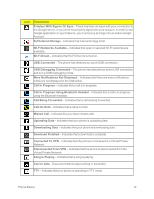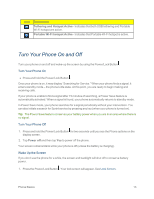LG LS970 User Guide - Page 17
Status Bar, Mega Pixel CameraLens, Flash, Charger/Accessory Port, Speaker, Volume Buttons - screen
 |
View all LG LS970 manuals
Add to My Manuals
Save this manual to your list of manuals |
Page 17 highlights
Rear View 1. 13 Mega Pixel CameraLens lets you take pictures and record videos. 2. Flash helps you take pictures and video in dim lighting. 3. Charger/Accessory Port allows you to connect the phone charger or an optional USB cable (included). CAUTION! Inserting an accessory into the incorrect jack may damage the phone. 4. Speaker lets you hear the different ringers and sounds. The speaker also lets you hear the caller's voice in speakerphone mode. 5. Volume Buttons allow you to adjust the ringer and media volumes, or to adjust the in-call volume during a call. When you press and hold the volume button, the phone switches to the Sound-off mode. 6. 3.5mm Headset Jack allows you to plug in a headset for convenient, hands-free conversations. CAUTION! Inserting an accessory into the incorrect jack may damage the phone. Status Bar The Status Bar appears at the top of the screen. It displays icons indicating that you've received notifications (on the left) and icons indicating the phone's status (on the right), along with the current time. Phone Basics 9