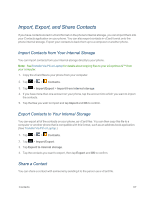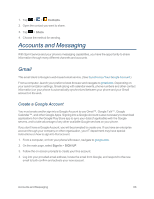LG LS970 User Guide - Page 71
Change a Contact's Phone Number, Divert Calls From a Contact to Voicemail
 |
View all LG LS970 manuals
Add to My Manuals
Save this manual to your list of manuals |
Page 71 highlights
Change a Contact's Phone Number The default phone number is used when you initiate a call or send a text message using the context menu (by touching and holding a contact). 1. Tap > > Contacts. 2. Tap the name of a contact to view its details. 3. Touch and hold the phone number you want to set as the contact's default phone number. 4. Tap Set as default number. (A checkmark will appear next to the default phone number.) Divert Calls From a Contact to Voicemail 1. Tap > > Contacts. 2. Tap the name of a contact to view its details. 3. Tap > All calls to voicemail. (A blue checkmark will appear.) 4. Tap . When this contact calls you, your phone will not ring and the caller will be forwarded directly to your voicemail. Select a Ringtone for a Contact 1. Tap > > Contacts. 2. Tap the name of a contact to view its details. 3. Tap . 4. Tap Ringtone and tap a ringtone to select it. 5. Tap OK. Delete Contacts 1. Tap > > Contacts. 2. Tap the name of a contact. 3. Tap > Delete. l If the contact contains information from a read-only account, you will not be able to delete it; you will only be able to change the sync settings for that account or delete the account itself. l If the contact contains information joined from a read-only account, a dialog box will inform you that you must separate the contact entry into individual contacts to delete the contact. Contacts 63