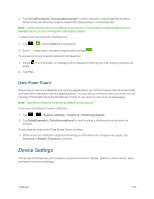LG LS970 User Guide - Page 164
Sound Settings, Sound profile, Volumes
 |
View all LG LS970 manuals
Add to My Manuals
Save this manual to your list of manuals |
Page 164 highlights
Sound Settings In the Sound settings menu, you can configure call and notification ringtones, audio volumes, as well as some related settings. Sound profile 1. Tap > > System settings. 2. From the DEVICE section, tap Sound > Sound profile. 3. Tap one of the three options. To switch to silent mode: 1. Tap > > System settings. 2. From the DEVICE section, tap Sound > Sound profile. 3. Tap Silent. - or - Press the down Volume Button until you see on the screen. Volumes Adjust your phone's volume settings to suit your needs and your environment. 1. Tap > > System settings. 2. From the DEVICE section, tap Sound > Volumes. 3. Adjust each volume level. l Phone ringtone: Changes the volume of your call ringtones (if applicable). l Notification sound: Allows you to set this volume level. This is the volume of the ringtone when you receive a notification. l Touch feedback & system: Changes the volume for system. l Music, video, games and other media: Changes the volume of your music, videos and other media. 4. Tap OK. Tip: You can adjust the ringer volume on the Home screen or Applications screen, or almost any screen by using the Volume Buttons on the left side of your phone. In other applications such as Settings 156