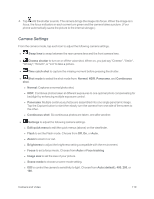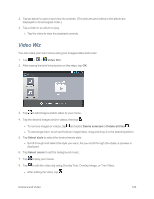LG LS970 User Guide - Page 130
Record Videos, Video Settings
 |
View all LG LS970 manuals
Add to My Manuals
Save this manual to your list of manuals |
Page 130 highlights
Record Videos In addition to taking pictures, you can record, view, and send videos with your phone's built-in video camera. 1. Tap > > Camera. 2. Tap to switch to Camcorder mode. 3. Select MMS video to record a short video for email or messaging or Long video. 4. Point the lens to frame the scene where you want to start. 5. Tap to start recording the video. The length of the recording is displayed on the bottom left part of the screen. 6. Tap to stop recording. Your video will be automatically saved to the Gallery. Video Settings From video mode, tap each icon to adjust the following camcorder settings. n Swap lens to swap between the rear camera lens and the front camera lens. n Resolution to define the resolution from HD (1280x720), TV(720x480), VGA(640x480), MMS(QVGA-320x240), MMS(QCIF-176x14). n Live effect to provide various visual effects when recording a video. Choose an effect and tap . n Flash to turn on or off the flash. n Settings to adjust the following video settings. l Edit quick menu to edit the quick menus (above) on the viewfinder. l Zoom to zoom in or out. l Brightness to adjust the brightness setting compatible with the environment. l White balance to select how the camcorder adjusts colors in different kinds of light in order to achieve the most natural-looking colors for your videos. Choose from Auto, Camera and Video 122