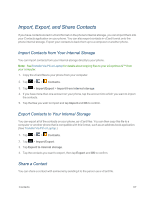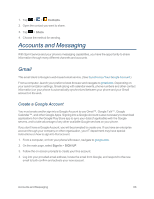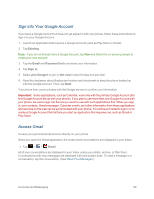LG LS970 User Guide - Page 74
Contacts, Set as default number, Make Phone Calls, Text and Multimedia, Messaging
 |
View all LG LS970 manuals
Add to My Manuals
Save this manual to your list of manuals |
Page 74 highlights
2. Tap the icon corresponding to the type of communication you want to start. Depending on the contact information saved, the available actions will be displayed above the name. To communicate with a contact: 1. Tap > > Contacts. 2. Tap the contact's entry. 3. In the contact's details screen, tap the method you wish to communicate with the contact. l Tap next to the number you want to call to directly. l Tap next to the number you want to message. Note: Anytime you see the green Call Key logs, just tap it to call that number. To call a contact's default number: next to a number, such as in your Favorites or Call 1. Tap > > Contacts. 2. Tap next to the contact entry. 3. If multiple numbers are stored, a pop-up window to select the number will open. 4. To set a number as default number when you make a call, tap Set as default number, then select the default number. (For more information about placing phone calls, see Make Phone Calls.) For more information about sending text and multimedia messages, see Text and Multimedia Messaging. Contacts 66