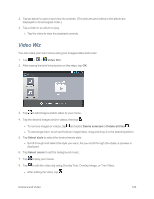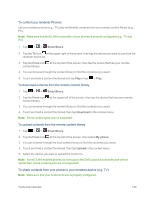LG LS970 User Guide - Page 136
Notebook, New note, Undo/Redo, Eraser, Attach, Image, Take photo, Video, Record video, Audio, Location
 |
View all LG LS970 manuals
Add to My Manuals
Save this manual to your list of manuals |
Page 136 highlights
Notebook Notebook can make your own notes using handwriting tools or attaching preferred multimedia files. With the Notebook application, you can manage and personalize a wide variety of information. To make and decorate a notebook 1. Tap > > Notebook. 2. Tap New note to create a note. 3. Select the desired cover, paper, paper color, and enter the title for the notebook. Then, tap OK. 4. Make or create a note using the available tools. l / Undo/Redo: Undo/ Redo l Text: Tap to select the font type size and color. Then, tap any place where you want to enter text on the white paper. Then, the keyboard will show up. l Pen: Tap to select the pen type, thickness, opacity and color. Then draw a picture. l Eraser: Tap to select the eraser. Tap Erase all to clear up. l Attach: Tap to attach multimedia files from Image, Take photo, Video, Record video, Audio, Record voice, Location, Sticker, or Date and time. Tools and Calendar 128