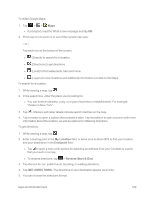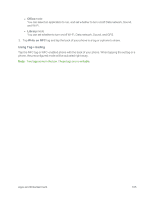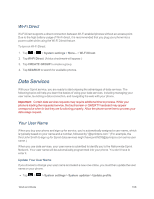LG LS970 User Guide - Page 112
Google Navigation, LG Tag+
 |
View all LG LS970 manuals
Add to My Manuals
Save this manual to your list of manuals |
Page 112 highlights
Select an option and follow the on-screen instructions to take advantage of TeleNav's full suite of features. Use Scout 1. Tap > > Downloads tab > Scout. 2. Follow the onscreen instructions to access, launch, and use. Google Navigation Another Google Maps navigation application is available on your phone. It uses your current location (provided by GPS communication to your phone) to provide various location-based services. 1. Tap > > Navigation. 2. Read the on-screen disclaimer and tap Accept. 3. Choose from the following on-screen options: l Speak Destination to use the voice recognition feature to search for matching locations in your area. l Type Destination to manually enter a destination address. l Contacts to receive turn-by-turn directions to the address stored for a selected Contacts entry. l Starred to obtain directions to locations that have been starred within Google maps (maps.google.com). LG Tag+ LG Tag+ lets you set up tags as NFC touch points that apply your own custom settings to your phone by just tapping the phone to the tag. For example, you could have one tag with the settings you want at work and one for settings when you're at home. Using Tag+ writing 1. Tap > > LG Tag+. 2. Select the desired mode and modify the settings as your preferences. l In my Car mode You can select an application to run, and set whether to turn on/off Data network, Sound, and GPS. Apps and Entertainment 104