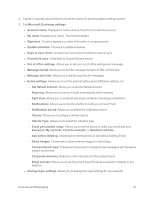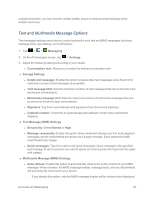LG LS970 User Guide - Page 90
Text and Multimedia Messaging, Compose Text Messages, Read and Reply to Text Messages
 |
View all LG LS970 manuals
Add to My Manuals
Save this manual to your list of manuals |
Page 90 highlights
4. Tap to return to the previous screen. For more detailed Corporate email information, see Corporate Email (Outlook). For more information on Corporate Calendar synchronizing, see Synchronize Your Corporate Account. Text and Multimedia Messaging With text messaging (SMS), you can send and receive instant text messages between your wireless phone and another messaging-ready phones. When you receive a new message, you will be notified by your phone. Messaging is available via the Messaging application in your Applications screen. The icon appears in Status Bar when a new text message is received. Note: See your service plan for applicable charges for text messaging. Compose Text Messages Quickly compose and send text messages on your phone. 1. Tap > > Messaging > . 2. Tap the To field and enter the recipient's phone number or email information using the on-screen keyboard. l Contacts: As you enter either a phone number or email address, if the information matches a current contact's entry information, you will see a match. When you see a match, tap the associated name to complete the addressing. l Mobile: Tap to use the keypad to enter a wireless phone number directly. l Email: You can also enter the recipient's email address. 3. Tap a matching entry from the on-screen dropdown list. This list is populated by matches found from your managed accounts. 4. Tap the text field and enter your message. 5. Insert a Smiley. l To enter a smiley from the menu options, tap the list to insert it into your current message. 6. Review your message and tap Send. > Insert smiley. Make a selection from Read and Reply to Text Messages When you receive a text message, your phone will notify you. Accounts and Messaging 82