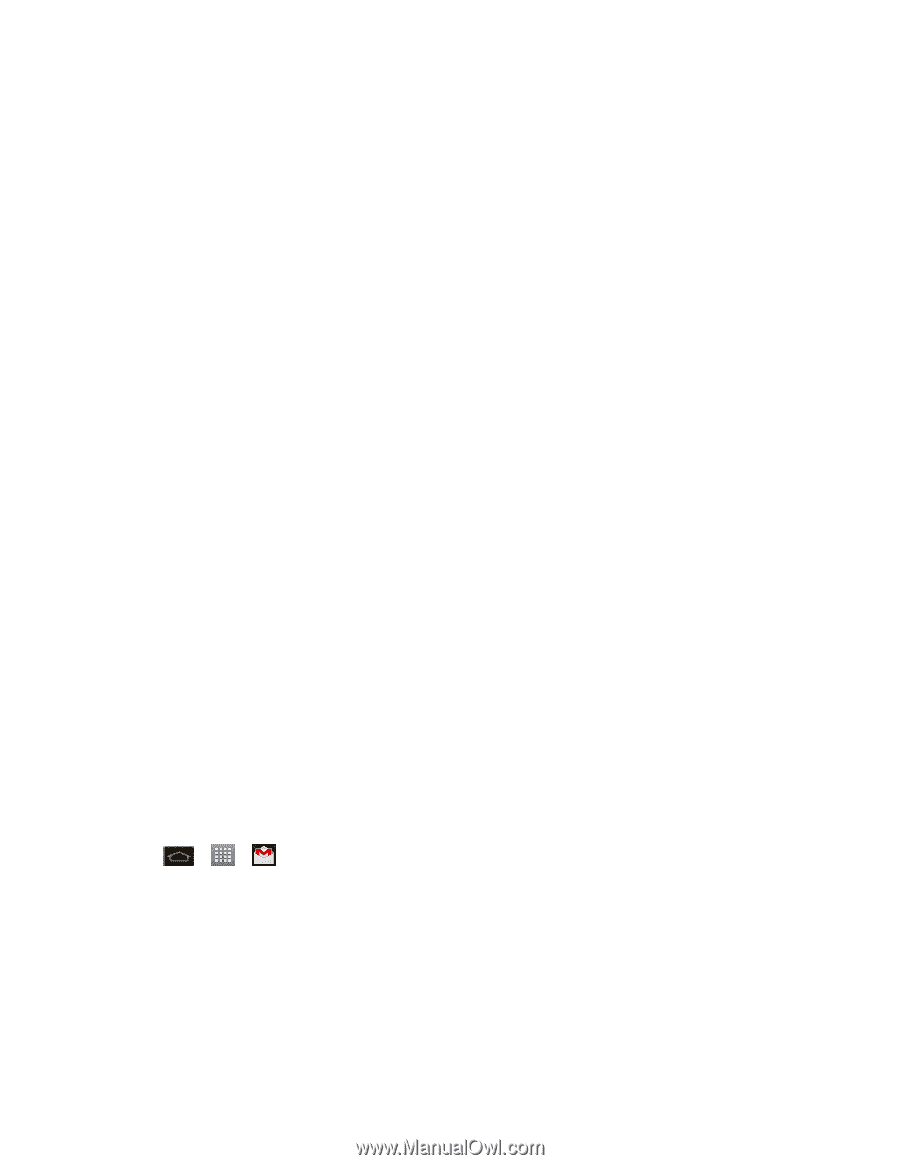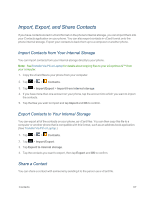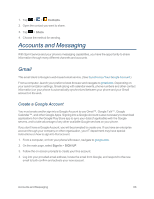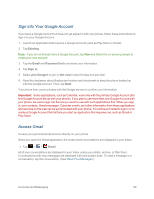LG LS970 User Guide - Page 77
Sign into Your Google Account, Access Gmail, Existing, Email, Password, Sign in, Join Google, Not now
 |
View all LG LS970 manuals
Add to My Manuals
Save this manual to your list of manuals |
Page 77 highlights
Sign into Your Google Account If you have a Google Account but have not yet signed in with your phone, follow these instructions to sign in to your Google Account. 1. Launch an application that requires a Google Account (such as Play Store or Gmail). 2. Tap Existing. Note: If you do not already have a Google Account, tap New and follow the on-screen prompts to create your new account. 3. Tap the Email and Password fields and enter your information. 4. Tap Sign in. 5. Select Join Google+ to join or Not now to skip this step and join later. 6. Read the disclaimer about Backup and restore and checkmark to keep the phone backed up with the Google Account. Then, tap Next. Your phone then communicates with the Google servers to confirm your information. Important: Some applications, such as Calendar, work only with the primary Google Account (the first Google Account set up with your phone). If you plan to use more than one Google Account with your phone, be sure to sign into the one you want to use with such applications first. When you sign in, your contacts, Gmail messages, Calendar events, and other information from these applications and services on the web can be synchronized with your phone. You will be prompted to sign in or to create a Google Account the first time you start an application that requires one, such as Gmail or Play Store. Access Gmail Access your personal Gmail account directly on your phone. When you open the Gmail application, the most recent conversations are displayed in your Inbox. n Tap > > Gmail. All of your conversations are displayed in your Inbox unless you delete, archive, or filter them. Conversations with new messages are displayed with bold subject lines. To read a message in a conversation, tap the conversation. (See Read Your Messages.) Accounts and Messaging 69