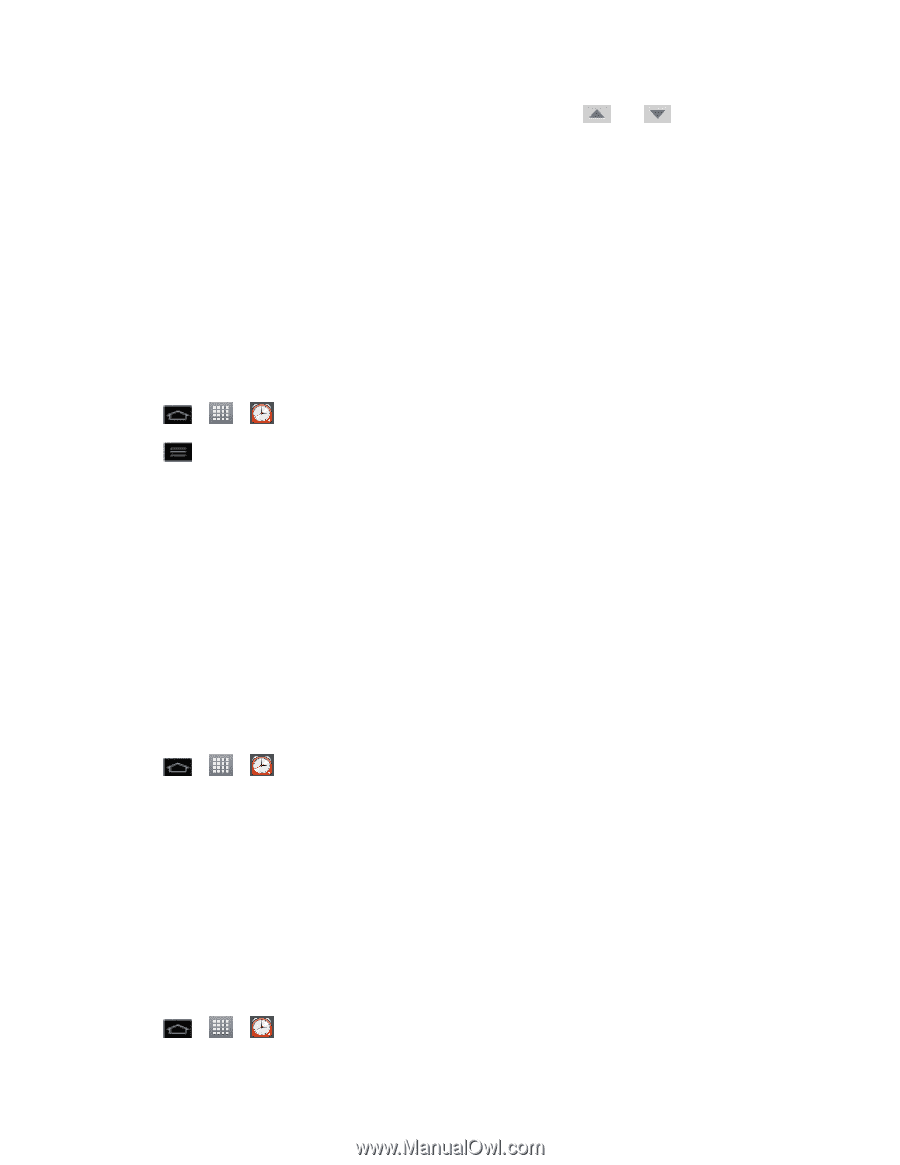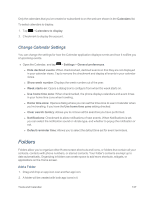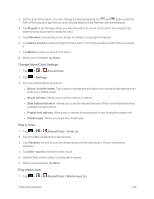LG LS970 User Guide - Page 147
Change Alarm/Clock Settings, Play a Timer, Play World clock, Alarm in silent mode
 |
View all LG LS970 manuals
Add to My Manuals
Save this manual to your list of manuals |
Page 147 highlights
3. Set the time of the alarm. You can change the time by tapping the and buttons and the AM or PM buttons or tap the hour and minutes fields to enter the time with the keyboard. 4. Tap Repeat to set the days when you want the alarm to sound. (If you don't set a repeat, the alarm will only sound on the assigned day.) 5. Tap Vibration to have the phone vibrate, in addition to playing the ringtone. 6. Tap Alarm sound to select a ringtone for the alarm. The ringtone plays briefly when you select it. 7. Tap Memo to enter a name for the alarm. 8. When you're finished, tap Save. Change Alarm/Clock Settings 1. Tap > > Alarm/Clock. 2. Tap > Settings. 3. You can set the following options: l Alarm in silent mode: Tap to place a checkmark and allow your phone to play alarms even when it is in Silent mode. l Alarm volume: Allows you to set the volume of alarms. l Side button behavior: Allows you to set the desired behavior of the Volume Buttons when pressed during an alarm. l Puzzle lock options: Allows you to choose the puzzle type to use during the puzzle lock. l Vibrate type: Allows you to set the vibrate type. Play a Timer 1. Tap > > Alarm/Clock > Timer tab. 2. Tap Hour/Minute/Second to set the timer. 3. Tap Vibration to have the phone vibrate along with the alert sound. (A blue checkmark appears.) 4. Tap Alert sound to select the alert sound. 5. Use the Alert volume slider to set the alert volume. 6. When you're finished, tap Start. Play World clock 1. Tap > > Alarm/Clock > World clock tab. Tools and Calendar 139