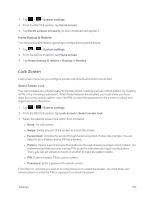LG LS970 User Guide - Page 170
Animation Display Options, Screen Swipe Effect, Wallpaper, Portrait View Only
 |
View all LG LS970 manuals
Add to My Manuals
Save this manual to your list of manuals |
Page 170 highlights
1. Tap > > System settings. 2. From the DEVICE section, tap Home screen > Theme. 3. Tap the desired theme. Animation Display Options Choose whether you want to enjoy animated transitions for some effects (such as when opening menus), for all supported effects (such as when navigating from one screen to another), or to remove all animated transitions (this setting does not affect transitions in non-native applications). 1. Tap > > System settings. 2. From the DEVICE section, tap Home screen > Animation. 3. Tap No animations or All animations. Screen Swipe Effect Choose the desired type of effect to display when you swipe from one Home screen canvas to the next. 1. Tap > > System settings. 2. From the DEVICE section, tap Home screen > Screen swipe effect. 3. Tap the desired effect and OK. Wallpaper Choose the desired wallpaper. 1. Tap > > System settings. 2. From the DEVICE section, tap Home screen > Wallpaper. 3. Choose a location and select the desired wallpaper. 4. Tap Set wallpaper to set it as the wallpaper. Portrait View Only Checkmark to allow the wallpaper to scroll with the screen instead of having it as a static image. 1. Tap > > System settings. 2. From the DEVICE section, tap Home screen. 3. Tap Portrait view only. (A blue checkmark will appear.) Scroll Screens Circularly Checkmark to show the first screen after last screen when scrolling. Settings 162