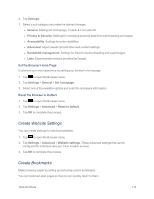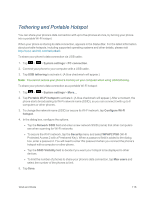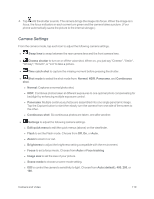LG LS970 User Guide - Page 126
Camera and Video, Take Pictures - phone covers
 |
View all LG LS970 manuals
Add to My Manuals
Save this manual to your list of manuals |
Page 126 highlights
Camera and Video You can use the camera or camcorder to take and share pictures and videos. Your phone comes with a 13 megapixel camera with an autofocus feature that lets you capture sharp pictures and videos. You can take pictures and record videos using the Camera application. You can also view your pictures and videos with the Gallery application. Note: Be sure to clean the protective lens cover with a microfiber cloth before taking pictures. A lens cover with smudges from fingers can cause blurry pictures with a "halo" effect. Take Pictures Taking pictures with your phone's built-in camera is as simple as choosing a subject, pointing the lens, and pressing a button. To take a picture: 1. Tap > > Camera to activate camera mode. (Additional camera options are available through the camera settings page. See Camera Settings for more information.) 2. Frame your subject on the screen. 3. Tap the subject on the screen to focus on it. A green square around the subject indicates that the camera has focused. Note: To zoom in, press the Volume Buttons. Camera and Video 118