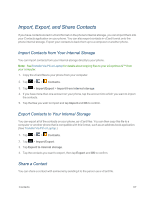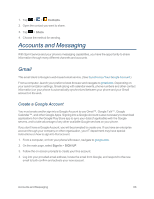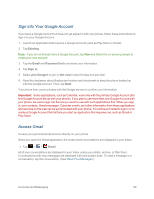LG LS970 User Guide - Page 76
Accounts and Messaging, Gmail, Create a Google Account
 |
View all LG LS970 manuals
Add to My Manuals
Save this manual to your list of manuals |
Page 76 highlights
1. Tap > > Contacts. 2. Open the contact you want to share. 3. Tap > Share. 4. Choose the method for sending. Accounts and Messaging With Sprint service and your phone's messaging capabilities, you have the opportunity to share information through many different channels and accounts. Gmail This email client is Google's web-based email service. (See Synchronize Your Google Account.) From a computer, launch your preferred web browser and navigate to gmail.com. Depending on your synchronization settings, Gmail (along with calendar events, phone numbers and other contact information) on your phone is automatically synchronized between your phone and your Gmail account on the web. Create a Google Account You must create and/or sign into a Google Account to use Gmail™, Google Talk™, Google Calendar™, and other Google Apps. Signing into a Google Account is also necessary to download applications from the Google Play Store app to sync your data (if applicable) with the Google servers, and to take advantage of any other available Google services on your phone. If you don't have a Google Account, you will be prompted to create one. If you have an enterprise account through your company or other organization, your IT department may have special instructions on how to sign into that account. 1. From a computer, or from your phone's Browser, navigate to google.com. 2. On the main page, select Sign In > SIGN UP. 3. Follow the on-screen prompts to create your free account. 4. Log into your provided email address, locate the email from Google, and respond to the new email to both confirm and activate your new account. Accounts and Messaging 68