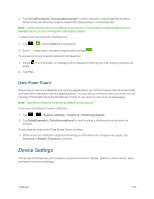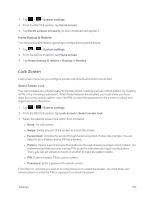LG LS970 User Guide - Page 167
Display Settings, Sound, Dial pad touch tones, System settings, Touch sounds, Screen lock sound
 |
View all LG LS970 manuals
Add to My Manuals
Save this manual to your list of manuals |
Page 167 highlights
2. From the DEVICE section, tap Sound. 3. Tap Dial pad touch tones. (A blue checkmark will appear.) To hear sound when you tap buttons, icons, and other on-screen items: 1. Tap > > System settings. 2. From the DEVICE section, tap Sound. 3. Tap Touch sounds. (A blue checkmark will appear.) To hear sound when the screen is locked or unlocked: 1. Tap > > System settings. 2. From the DEVICE section, tap Sound. 3. Tap Screen lock sound. (A blue checkmark will appear.) To set the emergency tone option when an emergency call is placed: 1. Tap > > System settings. 2. From the DEVICE section, tap Sound. 3. Tap Emergency tone. 4. Tap Off, Alert, or Vibrate. To set your phone to vibrate when touching buttons and keys: 1. Tap > > System settings. 2. From the DEVICE section, tap Sound. 3. Tap Vibrate on touch. (A blue checkmark will appear.) Display Settings Adjusting your phone's display settings not only helps you see what you want, it can also help increase battery life. Brightness Adjust your screen's contrast (brightness) to suit your surroundings. 1. Tap > > System settings. 2. From the DEVICE section, tap Display > Brightness. 3. Use the slider to set a brightness level. Settings 159