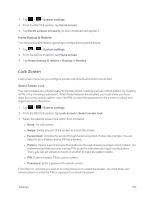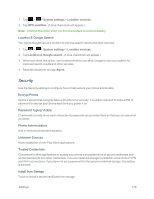LG LS970 User Guide - Page 173
Gestures, Screen Effect, Owner Info, Lock Timer, Power Button Instantly Locks
 |
View all LG LS970 manuals
Add to My Manuals
Save this manual to your list of manuals |
Page 173 highlights
Screen Effect Choose the desired screen effect when you swipe the screen to unlock the phone. 1. Tap > > System settings. 2. From the DEVICE section, tap Lock screen > Screen effect. 3. Tap Basic, Ripple, Spreading ink, or Dewdrop. Owner Info Select whether to display the owner information on the lock screen and customize the owner information. 1. Tap > > System settings. 2. From the DEVICE section, tap Lock screen. 3. Tap Owner info to show owner information on the lock screen. (A blue checkmark will appear.) 4. Tap to enter the owner information. Lock Timer Choose the amount of time before the screen automatically locks after the screen has timed-out. 1. Tap > > System settings. 2. From the DEVICE section, tap Lock screen > Lock timer. 3. Tap the desired time. Power Button Instantly Locks Checkmark to instantly lock the screen when you press the Power/Lock Button . 1. Tap > > System settings. 2. From the DEVICE section, tap Lock screen. 3. Tap Power button instantly locks to turn on. (A blue checkmark will appear.) Gestures You can configure various gestures options. Settings 165