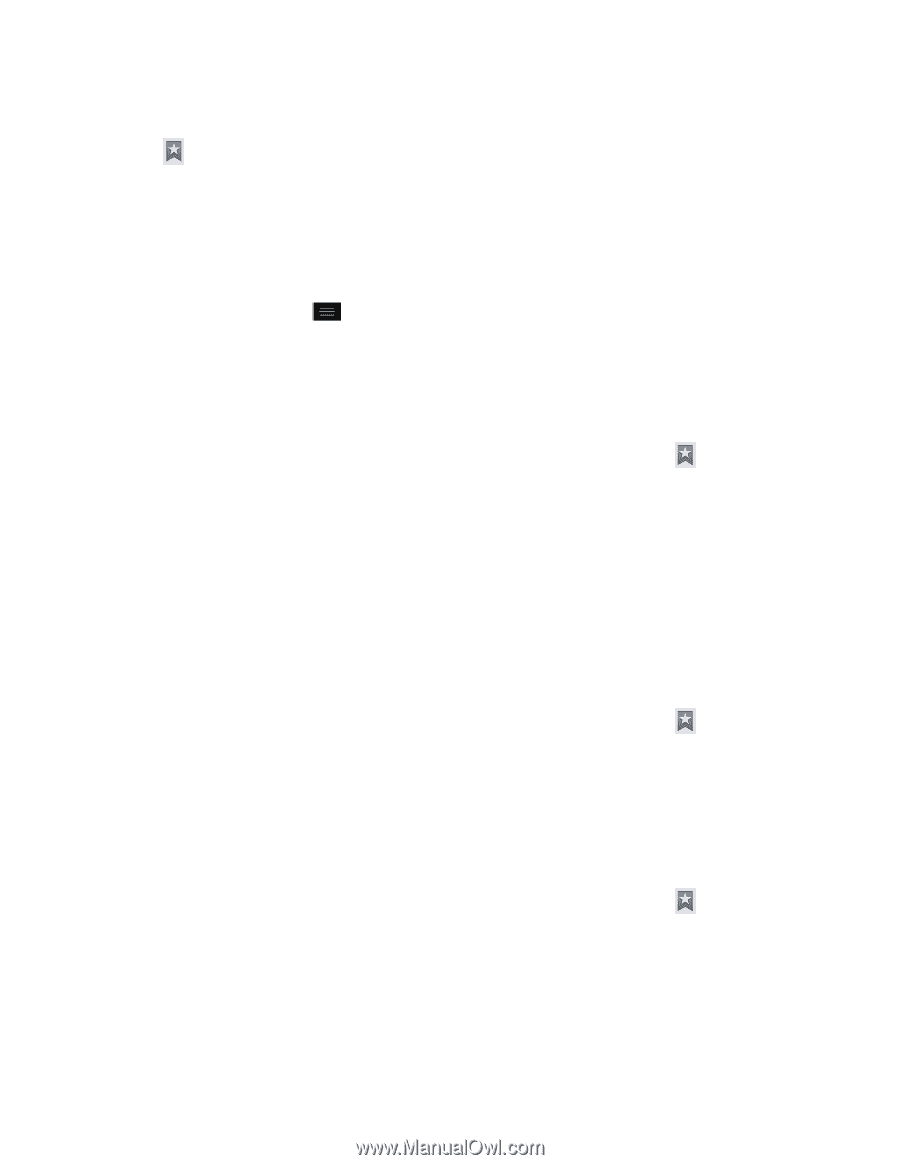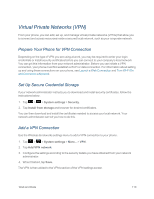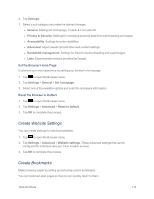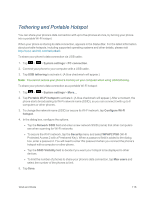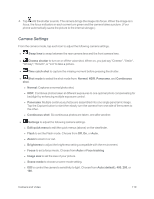LG LS970 User Guide - Page 123
Create Bookmarks from Other Tabs, Create a New Home Add Bookmarks to Your Home Screen, Bookmarks
 |
View all LG LS970 manuals
Add to My Manuals
Save this manual to your list of manuals |
Page 123 highlights
1. From any open web page, open the toolbar at the bottom of the screen. 2. Tap . Three tabs are revealed: l Bookmarks: Displays a list of your current bookmarks. l History: Displays a record of your browsing history. These records are organized into folders such as: Today, Yesterday, 5 days ago, and 1 month ago. l Saved pages: Displays the pages you've saved for offline reading. 3. In the Bookmarks tab, tap > Add bookmark. 4. Enter a descriptive name and URL for the new bookmark. 5. Tap OK to store the new entry to your Bookmarks list. Create Bookmarks from Other Tabs 1. From any open web page, open the toolbar at the bottom of the screen and tap . 2. Tap the History tab. 3. Tap the star icon adjacent to a web page entry. The star now turns gold. This adds the "starred" website to your current Bookmarks list. - or - Touch and hold an entry from the list to display a context menu. Then, tap Save to bookmarks to add the selected entry to your current list of bookmarks. Create a New Home Page 1. From any open web page, open the toolbar at the bottom of the screen and tap . 2. Tap either the Bookmarks or History tab. 3. Touch and hold an entry from the list to display a context menu. 4. Tap Set as homepage to assign the selected entry as your new homepage. Add Bookmarks to Your Home Screen 1. From any open web page, open the toolbar at the bottom of the screen and tap . 2. Touch and hold an existing entry from the list to display a context menu. 3. Tap Add shortcut to home to add the selected entry to your Home screen. Web and Data 115