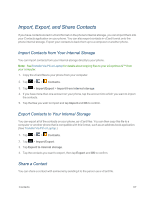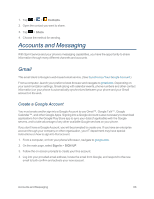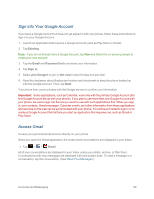LG LS970 User Guide - Page 72
Add a Number to a Contact's Entry, Edit a Contact's Entry Number, Assign Direct Dialing Numbers - cases
 |
View all LG LS970 manuals
Add to My Manuals
Save this manual to your list of manuals |
Page 72 highlights
4. Tap OK to confirm that you want to delete the contact. Add a Number to a Contact's Entry 1. Tap > > Contacts. 2. Touch and hold the contact's entry. 3. Tap Edit contact in the menu that opens. 4. Tap the PHONE category's plus button. 5. Tap the label button to the right of the phone number field and select the relevant label. l To create your own label, tap CUSTOM. 6. Enter a phone number and tap Save. Edit a Contact's Entry Number 1. Tap > > Contacts. 2. Touch and hold a contact's entry. 3. Tap Edit contact. 4. Tap a phone number to edit. 5. Re-enter or edit the number and tap Save. Assign Direct Dialing Numbers Besides Speed dialing, you are also able to directly save a contact to your Home screen. 1. Tap > > Contacts tab. 2. Touch and hold a contact's entry. 3. Tap Add to home screen > Direct dial. The contact will be shown on the Home screen. Note: If there is no available space on a particular Home screen pane, you must delete or remove an item before you can add another item. In this case, you have the option of switching to another Home screen pane. To use direct dial: Simply tap the contact on the Home screen. Assign a Picture to an Entry Assign a picture to display each time a certain contact calls you. 1. Tap > > Contacts. Contacts 64