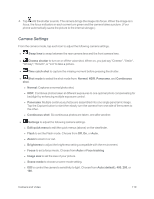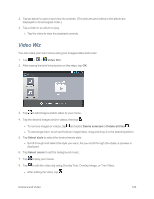LG LS970 User Guide - Page 132
Video Wiz, Delete selected, Delete all files, Select style, Select music
 |
View all LG LS970 manuals
Add to My Manuals
Save this manual to your list of manuals |
Page 132 highlights
2. Tap an album to open it and view its contents. (The pictures and videos in the album are displayed in chronological order.) 3. Tap a video in an album to play. l Tap the video to view the playback controls. Video Wiz You can make your own movie using your images/video and music. 1. Tap > > Video Wiz. 2. After seeing the brief introduction on the steps, tap OK. 3. Tap to add images and/or video to your movie. 4. Tap the desired images and/or videos, then tap . l To remove images or videos, tap and select Delete selected or Delete all files . l To rearrange them, touch and hold an image/video, drag and drop it to the desired position. 5. Tap Select style to select the desired movie style. l Scroll through and select the style you want. As you scroll through the styles, a preview is displayed. 6. Tap Select music to set the background music. 7. Tap to play your movie. 8. Tap to edit the video clip using Overlay Text, Overlay Image, or Trim Video. l After editing the video, tap . Camera and Video 124