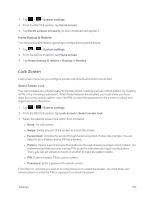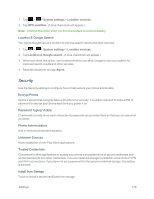LG LS970 User Guide - Page 174
Move Home Screen Items, Tilt Sensitivity, Silence Incoming Calls, Snooze or Stop Alarm, Pause Video
 |
View all LG LS970 manuals
Add to My Manuals
Save this manual to your list of manuals |
Page 174 highlights
Move Home Screen Items If you checkmark this, you can move to other home screens by tilting the phone while you press and hold an item. 1. Tap > > System settings. 2. From the DEVICE section, tap Gestures. 3. Tap Move home screen items to turn on. (A blue checkmark will appear.) Tilt Sensitivity When the Move home screen items is checkmarked, you can test and adjust sensitivity of tilt sensor for the Home screen and applications. 1. Tap > > System settings. 2. From the DEVICE section, tap Gestures > Tilt sensitivity. 3. Tap Test to test out the sensitivity level. Silence Incoming Calls You can set the phone to silence incoming calls by just flipping the phone. 1. Tap > > System settings. 2. From the DEVICE section, tap Gestures. 3. Tap Silence incoming calls to set this feature on. (A blue checkmark will appear.) Snooze or Stop Alarm You can set the phone to snooze or stop the alarm by just flipping the phone. 1. Tap > > System settings. 2. From the DEVICE section, tap Gestures. 3. Tap Snooze or stop alarm to set this feature on. (A blue checkmark will appear.) Pause Video You can set the phone to pause the video by just flipping the phone. 1. Tap > > System settings. 2. From the DEVICE section, tap Gestures. 3. Tap Pause video to set this feature on. (A blue checkmark will appear.) Settings 166