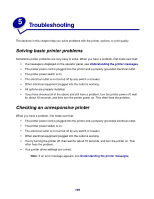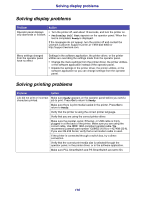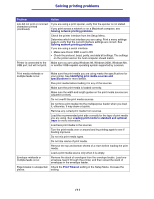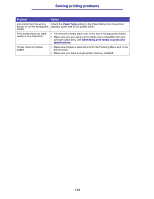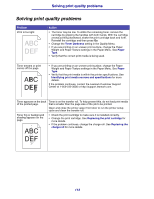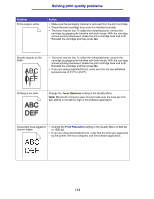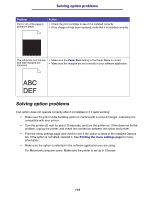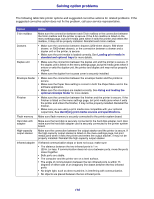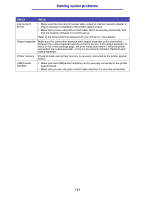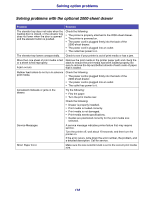Lexmark T630n User's Reference - Page 113
Solving print quality problems
 |
UPC - 734646532211
View all Lexmark T630n manuals
Add to My Manuals
Save this manual to your list of manuals |
Page 113 highlights
Solving print quality problems Solving print quality problems Problem Print is too light. ABC DEF Action • The toner may be low. To utilize the remaining toner, remove the cartridge by gripping the handles with both hands. With the cartridge arrows pointing downward, shake the print cartridge back and forth. Reinstall the cartridge and then press Go. • Change the Toner Darkness setting in the Quality Menu. • If you are printing on an uneven print surface, change the Paper Weight and Paper Texture settings in the Paper Menu. See Paper Type. • Verify that the correct print media is being used. Toner smears or print comes off the page. ABC DEF • If you are printing on an uneven print surface, change the Paper Weight and Paper Texture settings in the Paper Menu. See Paper Type. • Verify that the print media is within the printer specifications. See Identifying print media sources and specifications for more details. If the problem continues, contact the Lexmark Customer Support Center at 1-859-232-3000 or http://support.lexmark.com. Toner appears on the back of the printed page. Toner is on the transfer roll. To help prevent this, do not load print media that is smaller than the page size of the job to be printed. Open and close the printer upper front door to run the printer setup cycle and clean the transfer roll. Toner fog or background shading appears on the page. ABC • Check the print cartridge to make sure it is installed correctly. • Change the print cartridge. See Replacing the print cartridge for more details. • If the problem continues, change the charge roll. See Replacing the charge roll for more details. DEF 113