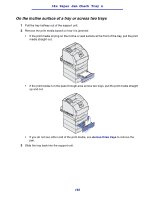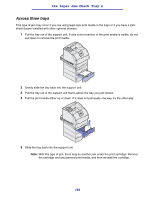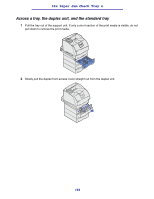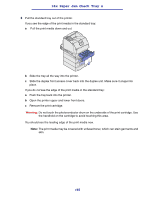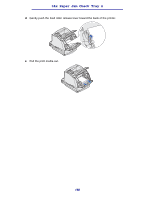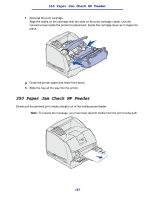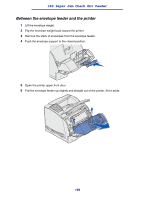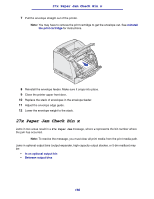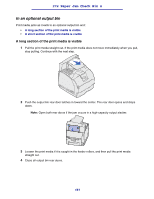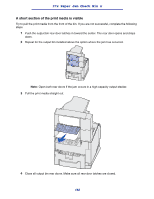Lexmark T630n User's Reference - Page 157
Paper Jam Check MP Feeder
 |
UPC - 734646532211
View all Lexmark T630n manuals
Add to My Manuals
Save this manual to your list of manuals |
Page 157 highlights
250 Paper Jam Check MP Feeder f Reinstall the print cartridge. Align the slides on the cartridge with the slots on the print cartridge cradle. Use the colored arrows inside the printer for placement. Guide the cartridge down as it snaps into place. g Close the printer upper and lower front doors. h Slide the tray all the way into the printer. 250 Paper Jam Check MP Feeder Slowly pull the jammed print media straight out of the multipurpose feeder. Note: To resolve the message, you must clear all print media from the print media path. 157

157
250 Paper Jam Check MP Feeder
f
Reinstall the print cartridge.
Align the slides on the cartridge with the slots on the print cartridge cradle. Use the
colored arrows inside the printer for placement. Guide the cartridge down as it
snaps
into
place.
g
Close the printer upper and lower front doors.
h
Slide the tray all the way into the printer.
250 Paper Jam Check MP Feeder
Slowly pull the jammed print media straight out of the multipurpose feeder.
Note:
To resolve the message, you must clear all print media from the print media path.