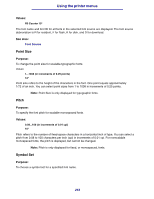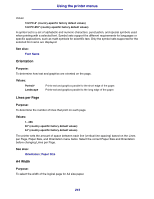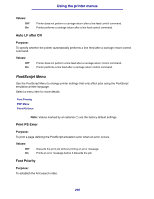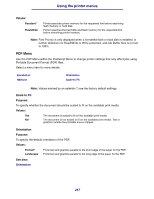Lexmark T630n User's Reference - Page 248
Parallel Menu, Halftone, Annotation, Purpose
 |
UPC - 734646532211
View all Lexmark T630n manuals
Add to My Manuals
Save this manual to your list of manuals |
Page 248 highlights
Using the printer menus Halftone Purpose: To specify whether to use the printer default halftone screen or the document screen. Values: Printer* Document Use the printer default halftone screen. Use the document halftone screen. Annotation Purpose: To specify whether to print the annotations within the PDF file. Annotation tools provide a variety of methods for marking up text and attaching notes and commentaries to PDF documents. If you select to print annotations, a new PDF file is created which lists all the annotation notes within the original PDF. Values: Do Not Print* Do not print the annotations in the PDF file. Print Print the annotations in the PDF file. Parallel Menu Use the Parallel Menu to change printer settings affecting jobs sent to the printer through a parallel port (either Std Parallel or Parallel Opt ). Select a menu item for more details: Advanced Status Honor Init Job Buffering MAC Binary PS NPA Mode Parallel Buffer Parallel Mode 1 Parallel Mode 2 PCL SmartSwitch PS SmartSwitch Protocol Note: Values marked by an asterisk (*) are the factory default settings. PCL SmartSwitch Purpose: To configure the printer so it automatically switches to PCL emulation when a print job received through the parallel port requires it, regardless of the default printer language. 248