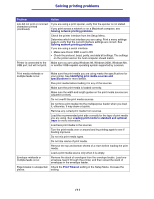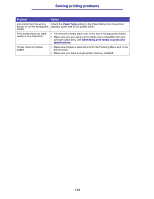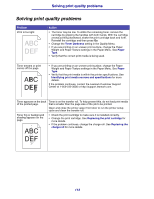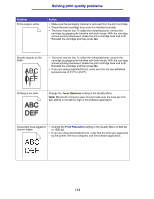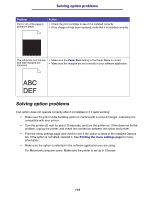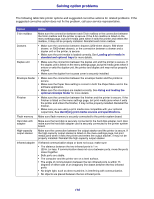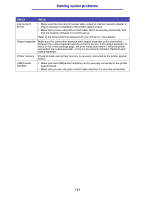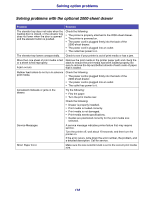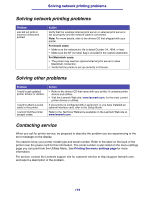Lexmark T630n User's Reference - Page 116
Option, Action
 |
UPC - 734646532211
View all Lexmark T630n manuals
Add to My Manuals
Save this manual to your list of manuals |
Page 116 highlights
Solving option problems The following table lists printer options and suggested corrective actions for related problems. If the suggested corrective action does not fix the problem, call your service representative. Option Action 5-bin mailbox Make sure the connection between each 5-bin mailbox or the connection between the 5-bin mailbox and the printer is secure. If the 5-bin mailbox is listed on the menu settings page, but print media jams when it exits the printer and enters the mailbox, it may not be properly installed. Reinstall each 5-bin mailbox. Drawers • Make sure the connection between drawers (250-sheet drawer, 500-sheet drawer, or 2000-sheet drawer), or the connection between a drawer and a duplex unit or the printer, is secure. • Make sure the print media is loaded correctly. See Loading print media in standard and optional trays for more details. Duplex unit • Make sure the connection between the duplex unit and the printer is secure. If the duplex unit is listed on the menu settings page, but print media jams when it enters or exits the duplex unit, the printer and duplex unit may not be properly aligned. • Make sure the duplex front access cover is securely installed. Envelope feeder • Make sure the connection between the envelope feeder and the printer is secure. • Make sure the Paper Size setting is correct in both the Paper Menu and in the software application. • Make sure the envelopes are loaded correctly. See Using and loading the optional envelope feeder for more details. Finisher • Make sure the connection between the finisher and the printer is secure. If the finisher is listed on the menu settings page, but print media jams when it exits the printer and enters the finisher, it may not be properly installed. Reinstall the finisher. • Make sure you are using a print media size compatible with your optional output bins. See Identifying print media sources and specifications. Flash memory Make sure flash memory is securely connected to the printer system board. Hard disk with adapter Make sure the hard disk is securely connected to the hard disk adapter card. Also make sure the hard disk adapter card is securely connected to the printer system board. High-capacity output stacker Make sure the connection between the output stacker and the printer is secure. If the high-capacity output stacker is listed on the menu settings page, but print media jams when it exits the printer and enters the output stacker, it may not be properly installed. Reinstall the high-capacity output stacker. Infrared adapter If infrared communication stops or does not occur, make sure: • The distance between the two infrared ports is 1 m (39 in.) or less. If communication does not occur between ports, move the ports closer together. • Both ports are stable. • The computer and the printer are on a level surface. • The angle of communication between the two infrared ports is within 15 degrees of either side of an imaginary line drawn between the two infrared ports. • No bright light, such as direct sunshine, is interfering with communication. • No objects are placed between the two infrared ports. 116