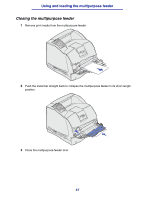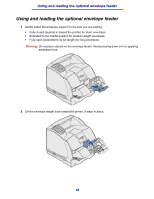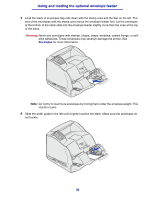Lexmark T630n User's Reference - Page 72
step 2, Ready
 |
UPC - 734646532211
View all Lexmark T630n manuals
Add to My Manuals
Save this manual to your list of manuals |
Page 72 highlights
Using and loading the optional 2000-sheet drawer • Do not open the loading door or remove any print media while a job is printing or Busy is displayed on the operator panel. Note: When loading more than one ream of paper, we recommend you remove the top and bottom sheet. Before loading print media in the drawer, you should know the recommended print side of the paper you are using. This information is usually on the paper package. To load the print media, follow these steps: 1 If you are loading paper for the first time, go to step 2 now. If not, note the print media size previously loaded. If you are unsure of the print media size, go to the printer operator panel and follow these steps: a Make sure the printer power is on and the Ready message appears on the display. b Select Menus. c Select Paper Menu. d Select Paper Size. e Select Tray x Size (where x represents the tray number of the 2000-sheet drawer). If you want to load a print media size different from the one selected, see page 74 for instructions, and then proceed with step 2. 2 Open the loading door. If the elevator tray is not already in the lowered position, push the elevator button to lower. Elevator button 72