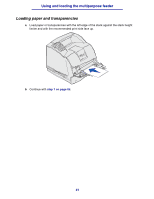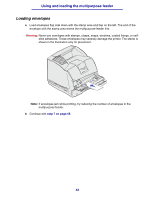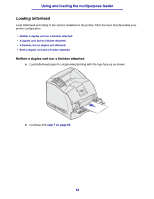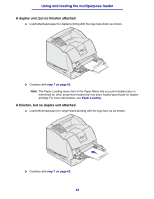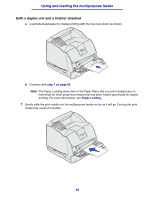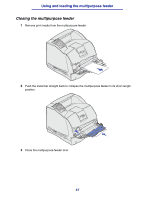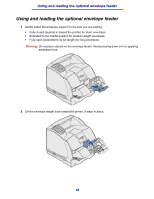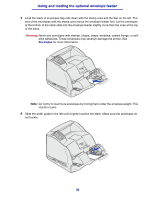Lexmark T630n User's Reference - Page 66
Paper Size, Make sure the Paper Size and Paper Type for the multipurpose feeder MP Feeder Size
 |
UPC - 734646532211
View all Lexmark T630n manuals
Add to My Manuals
Save this manual to your list of manuals |
Page 66 highlights
Using and loading the multipurpose feeder 8 Slide the width guide to the left until it lightly touches the stack of print media. Do not bend the print media. 9 Select the source, size, and type from your software application and select print media size and type from the printer operator panel. a Make sure the Paper Size and Paper Type for the multipurpose feeder (MP Feeder Size and MP Feeder Type) are set to the correct value for the print media you are loading. (See Paper Size and Paper Type for detailed information about these settings.) b Press Go to return to Ready. Note: Software settings may override operator panel settings. 66

66
Using and loading the multipurpose feeder
8
Slide the width guide to the left until it lightly touches the stack of print media.
Do not
bend the
print media.
9
Select the source, size, and type from your software application and select print media size
and type from the printer operator panel.
a
Make sure the Paper Size and Paper Type for the multipurpose feeder (MP Feeder Size
and MP Feeder Type) are set to the correct value for the print media you are loading. (See
Paper Size
and
Paper Type
for detailed information about these settings.)
b
Press
Go
to return to Ready.
Note:
Software settings may override operator panel settings.