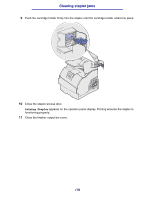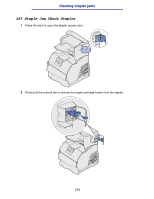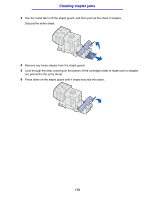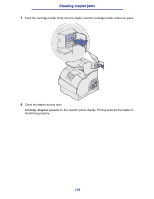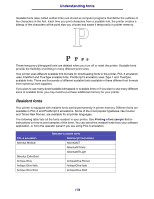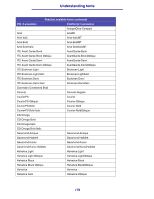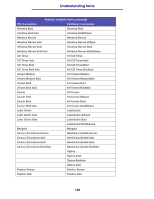Lexmark T630n User's Reference - Page 175
Restoring factory default settings, Understanding fonts, Typefaces and fonts
 |
UPC - 734646532211
View all Lexmark T630n manuals
Add to My Manuals
Save this manual to your list of manuals |
Page 175 highlights
Restoring factory default settings Restoring factory default settings When you first enter the printer menus from the operator panel, you may notice an asterisk (*) next to a value in the menus. This asterisk indicates the factory default setting. These settings are the original printer settings. (Factory defaults may vary for different countries.) When you select a new setting from the operator panel, the Saved message appears. When the Saved message disappears, an asterisk appears next to the setting to identify it as the current user default setting. These settings are active until new ones are stored or the factory defaults are restored. To restore the original printer factory default settings: 1 Make sure the printer is on and the Ready message appears. 2 Press Menu until you see Utilities Menu, and then press Select. 3 Press Menu until you see Factory Defaults, and then press Select. Restore appears on the second line of the display. 4 Press Select. The message Restoring Factory Defaults appears followed by the Ready message. When you select Restore: • No other button actions are available on the operator panel while Restoring Factory Defaults appears. • All downloaded resources (fonts, macros, and symbol sets) in printer memory (RAM) are deleted. (Resources residing in flash memory or on the optional hard disk are unaffected.) • All menu settings are returned to the factory default values, except: - The operator panel Display Language setting in the Setup Menu. - All settings in the Parallel Menu, Serial Menu, Network Menu, and USB Menu. If you need more information about changing menu settings or selecting new user default settings, see Using the operator panel to change printer settings. Understanding fonts Typefaces and fonts A font is a set of characters and symbols created with a distinct design. The distinct design is called a typeface. The typefaces you select add personality to a document. Well-chosen typefaces make a document easier to read. The printer has numerous resident fonts in PCL 6 and PostScript 3 emulations. See Resident fonts for a listing of all resident fonts. 175