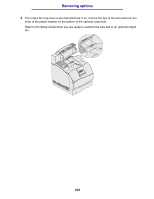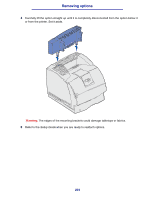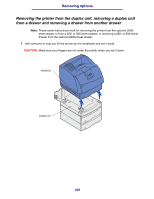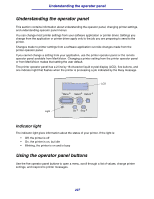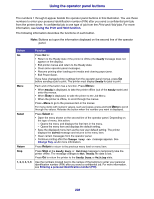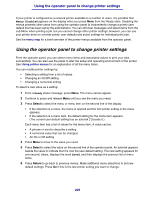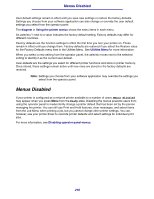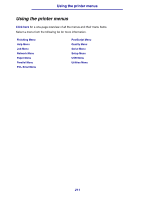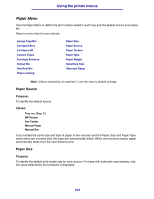Lexmark T630n User's Reference - Page 208
Using the operator panel buttons, Ready, Saved, Change tray <x>, Waiting, Not Ready
 |
UPC - 734646532211
View all Lexmark T630n manuals
Add to My Manuals
Save this manual to your list of manuals |
Page 208 highlights
Using the operator panel buttons The numbers 1 through 6 appear beside the operator panel buttons in this illustration. You use these numbers to enter your personal identification number (PIN) after you send a confidential print job from the printer driver. A confidential job is one type of job from the Print and Hold jobs. For more information, see Using the Print and Hold function. The following information describes the functions of each button. Note: Buttons act upon the information displayed on the second line of the operator panel. Button Go Menu Select Return Stop 1, 2, 3, 4, 5, 6 Function Press Go to: • Return to the Ready state if the printer is offline (the Ready message does not appear on the display). • Exit printer menus and return to the Ready state. • Clear some operator panel messages. • Resume printing after loading print media and clearing paper jams. • Exit Power Saver. If you have changed printer settings from the operator panel menus, press Go before sending a job to print. The printer must display Ready for jobs to print. Each end of the button has a function. Press Menu>: • When Ready is displayed, to take the printer offline (out of the Ready state) and enter the menus. • When Busy is displayed, to take the printer to the Job Menu. • When the printer is offline, to scroll through the menus. Press