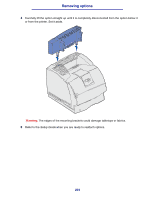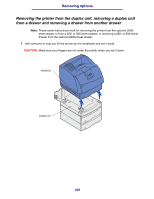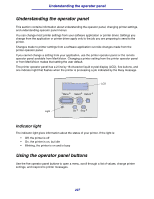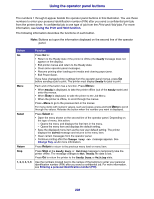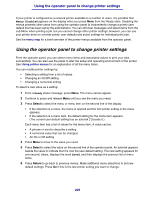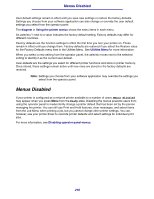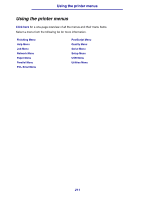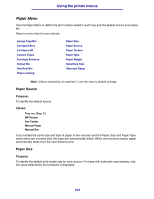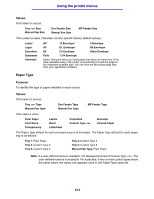Lexmark T630n User's Reference - Page 209
Using the operator panel to change printer settings, Menus Disabled, Ready, Saved
 |
UPC - 734646532211
View all Lexmark T630n manuals
Add to My Manuals
Save this manual to your list of manuals |
Page 209 highlights
Using the operator panel to change printer settings If your printer is configured as a network printer available to a number of users, it is possible that Menus Disabled appears on the display when you press Menu from the Ready state. Disabling the menus prevents other users from using the operator panel to inadvertently change a printer user default that has been set by the administrator. You can still clear messages and select items from the Job Menu when printing a job, but you cannot change other printer settings. However, you can use your printer driver to override printer user defaults and select settings for individual print jobs. See the menu map for a brief overview of the printer menus available from the operator panel. Using the operator panel to change printer settings From the operator panel, you can select menu items and associated values to print your jobs successfully. You can also use the panel to alter the setup and operating environment of the printer. See Using printer menus for an explanation of all the menu items. You can modify printer settings by: • Selecting a setting from a list of values • Changing an On/Off setting • Changing a numerical setting To select a new value as a setting: 1 From a Ready status message, press Menu. The menu names appear. 2 Continue to press and release Menu until you see the menu you need. 3 Press Select to select the menu or menu item on the second line of the display. • If the selection is a menu, the menu is opened and the first printer setting in the menu appears. • If the selection is a menu item, the default setting for the menu item appears. (The current user default setting has an asterisk [*] beside it.) Each menu item has a list of values for the menu item. A value can be: • A phrase or word to describe a setting • A numerical value that can be changed • An On or Off setting 4 Press Menu to move to the value you need. 5 Press Select to select the value on the second line of the operator panel. An asterisk appears beside the value to indicate that it is now the user default setting. The new setting appears for one second, clears, displays the word Saved, and then displays the previous list of menu items. 6 Press Return to go back to previous menus. Make additional menu selections to set new default settings. Press Go if this is the last printer setting you want to change. 209