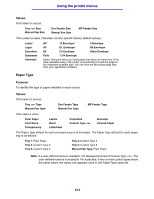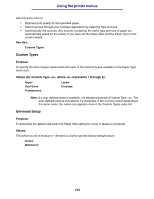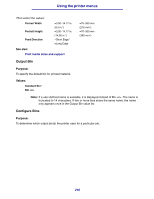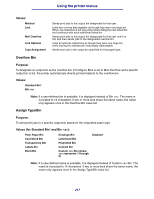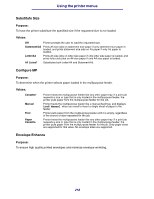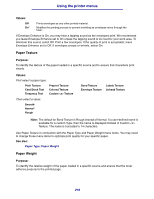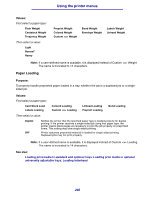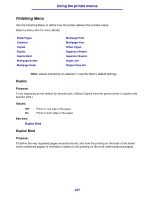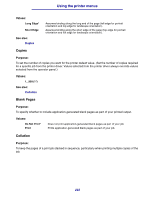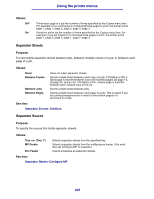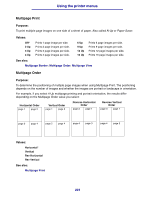Lexmark T630n User's Reference - Page 219
Paper Texture, Paper Weight
 |
UPC - 734646532211
View all Lexmark T630n manuals
Add to My Manuals
Save this manual to your list of manuals |
Page 219 highlights
Using the printer menus Values: Off Prints envelopes as any other printed material. On* Modifies the printing process to prevent wrinkling as envelopes move through the fuser. If Envelope Enhance is On, you may hear a tapping sound as the envelopes print. We recommend you leave Envelope Enhance set to On unless the tapping sound is too loud for your work area. To eliminate this sound, select Off. Print a few envelopes. If the quality of print is acceptable, leave Envelope Enhance set to Off. If envelopes crease or wrinkle, select On. Paper Texture Purpose: To identify the texture of the paper loaded in a specific source and to ensure that characters print clearly. Values: First select a paper type: Plain Texture Card Stock Text Trnsprncy Text Preprint Texture Colored Texture Custom Texture Then select a value: Smooth Normal* Rough Bond Texture Labels Texture Envelope Texture Ltrhead Texture Note: The default for Bond Texture is Rough instead of Normal. If a user-defined name is available for a custom Type, then the name is displayed instead of Custom Texture. The name is truncated to 14 characters. Use Paper Texture in connection with the Paper Type and Paper Weight menu items. You may need to change those menu items to optimize print quality for your specific paper. See also: Paper Type; Paper Weight Paper Weight Purpose: To identify the relative weight of the paper loaded in a specific source and ensure that the toner adheres properly to the printed page. 219