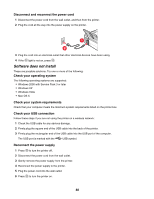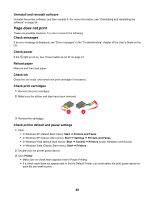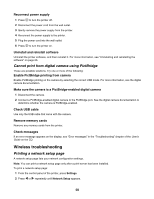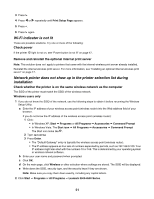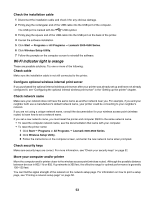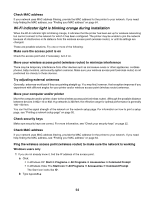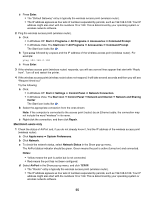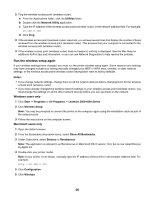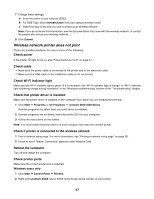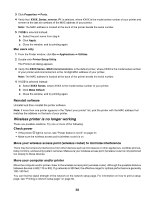Lexmark X4550 Getting Started - Page 53
Wi-Fi indicator light is orange, Check cable - wireless setup utility
 |
UPC - 734646040556
View all Lexmark X4550 manuals
Add to My Manuals
Save this manual to your list of manuals |
Page 53 highlights
Check the installation cable 1 Disconnect the installation cable and check it for any obvious damage. 2 Firmly plug the rectangular end of the USB cable into the USB port of the computer. The USB port is marked with the USB symbol. 3 Firmly plug the square end of the USB cable into the USB port on the back of the printer. 4 Cancel the software installation. 5 Click Start Œ Programs or All Programs Œ Lexmark 3500-4500 Series. 6 Click Wireless Setup Utility. 7 Follow the prompts on the computer screen to reinstall the software. Wi-Fi indicator light is orange These are possible solutions. Try one or more of the following: Check cable Make sure the installation cable is not still connected to the printer. Configure optional wireless internal print server If you purchased the optional internal wireless print server after your printer was already set up and have not already configured it, see "Configuring the optional internal wireless print server" in the "Setting up the printer" chapter. Check network name Make sure your network does not have the same name as another network near you. For example, if you and your neighbor both use a manufacturer's default network name, your printer could be connecting to your neighbor's network. If you are not using a unique network name, consult the documentation for your wireless access point (wireless router) to learn how to set a network name. If you set a new network name, you must reset the printer and computer SSID to the same network name. • To reset the computer network name, see the documentation that came with your computer. • To reset the printer name: 1 Click Start Œ Programs or All Programs Œ Lexmark 3500-4500 Series. 2 Click Wireless Setup Utility. 3 Follow the instructions on the computer screen, and enter the new network name when prompted. Check security keys Make sure security keys are correct. For more information, see "Check your security keys" on page 52. Move your computer and/or printer Move the computer and/or printer closer to the wireless access point (wireless router). Although the possible distance between devices in 802.11b or 802.11g networks is 300 feet, the effective range for optimal performance is generally 100-150 feet. You can find the signal strength of the network on the network setup page. For information on how to print a setup page, see "Printing a network setup page" on page 50. 53