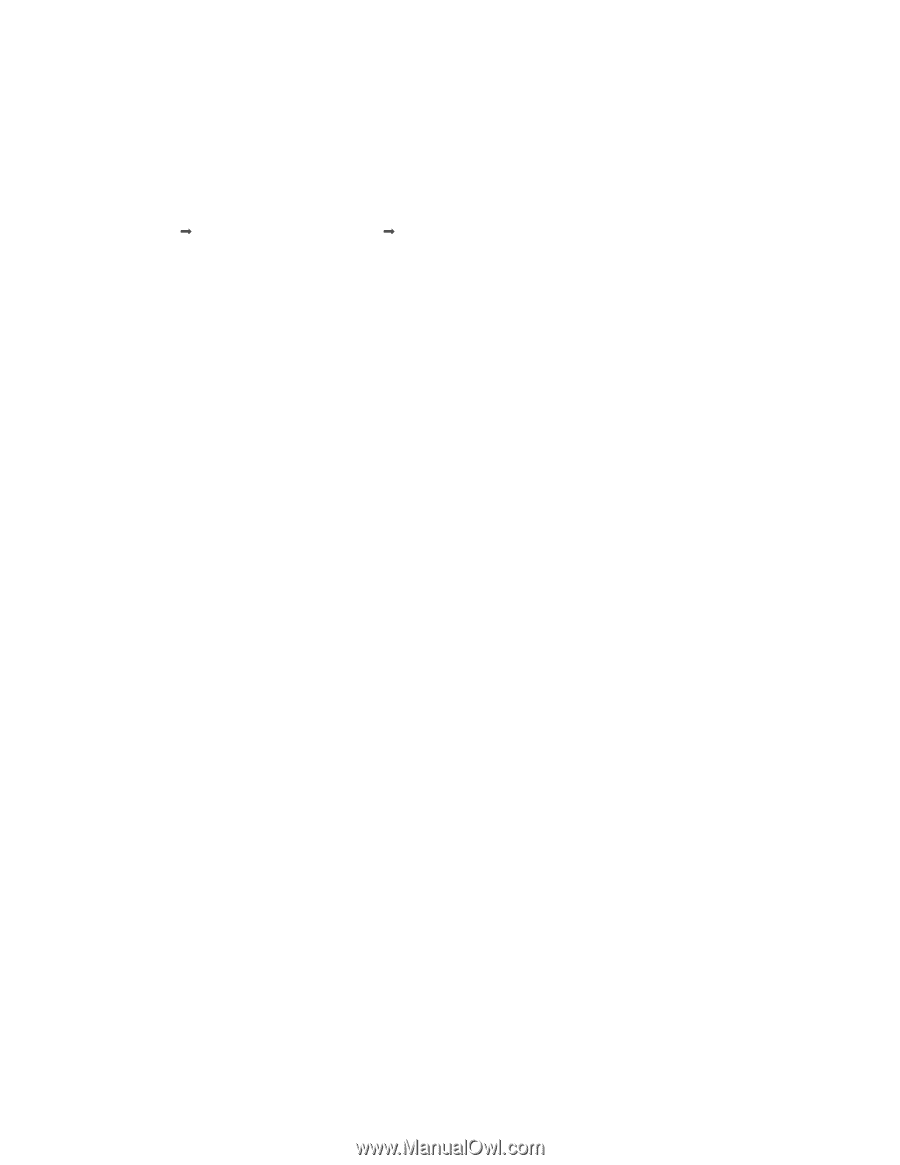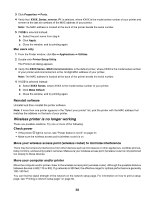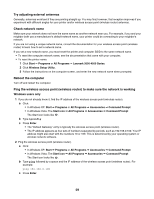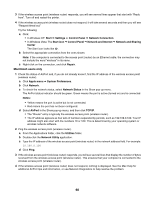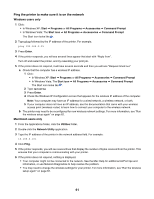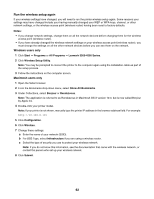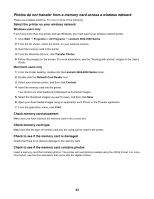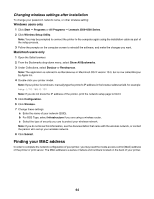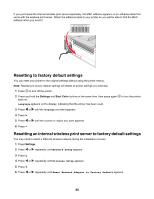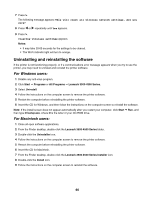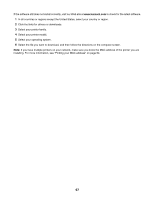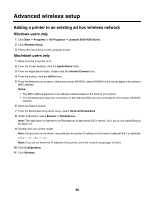Lexmark X4550 Getting Started - Page 63
Photos do not transfer from a memory card across a wireless network - download
 |
UPC - 734646040556
View all Lexmark X4550 manuals
Add to My Manuals
Save this manual to your list of manuals |
Page 63 highlights
Photos do not transfer from a memory card across a wireless network These are possible solutions. Try one or more of the following: Select the printer on your wireless network Windows users only If you have more than one printer and use Windows, you must select your wireless network printer. 1 Click Start ΠPrograms or All Programs ΠLexmark 3500-4500 Series. 2 From the list shown, select the printer on your wireless network. 3 Insert the memory card in the printer. 4 From the Welcome Screen, click Transfer Photos. 5 Follow the prompts on the screen. For more information, see the "Working with photos" chapter in the User's Guide. Macintosh users only 1 From the Finder desktop, double-click the Lexmark 3500-4500 Series folder. 2 Double-click the Network Card Reader icon. 3 Select your wireless printer, and then click Connect. 4 Insert the memory card into the printer. Your photos are downloaded and displayed as thumbnail images. 5 Select the thumbnail images you want to save, and then click Save. 6 Open your downloaded images using an application such iPhoto or the Preview application. 7 From the application menu, click Print. Check memory card placement Make sure you have inserted the memory card in the correct slot. Check memory card type Make sure that the type of memory card you are using can be used in the printer. Check to see if the memory card is damaged Check that there is no obvious damage to the memory card. Check to see if the memory card contains photos Insert a memory card that contains photos. The printer will read photos created using the JPEG format. For more information, see the documentation that came with the digital camera. 63