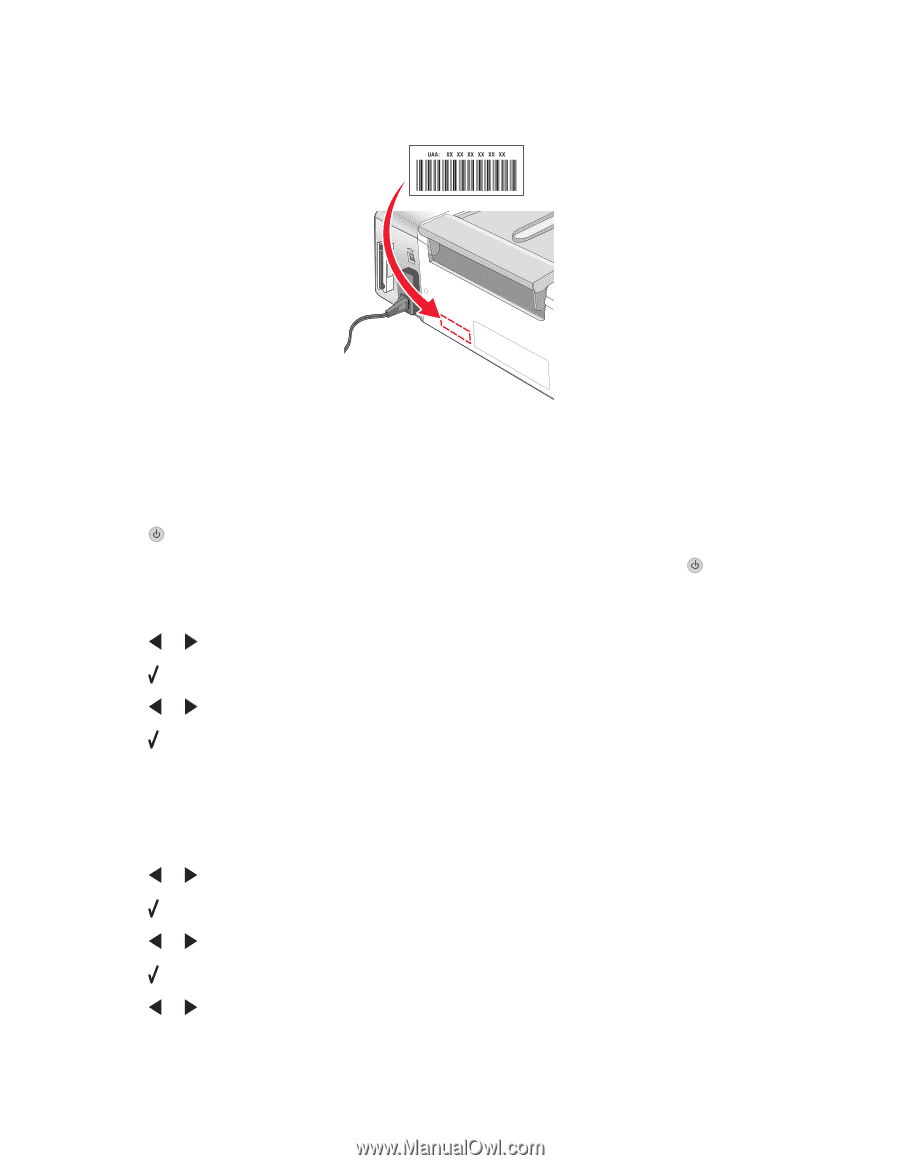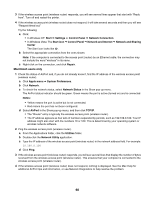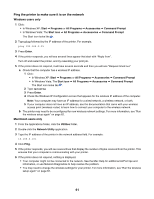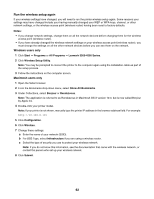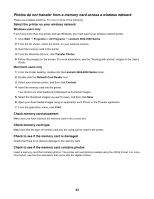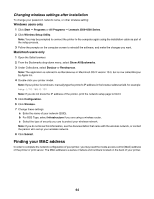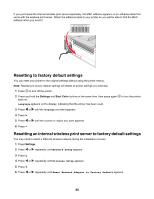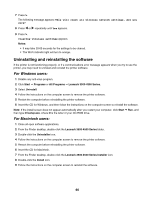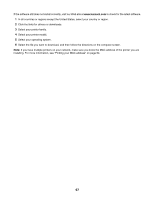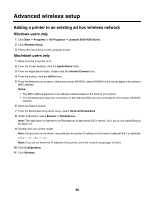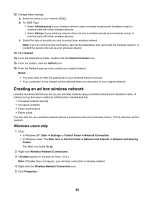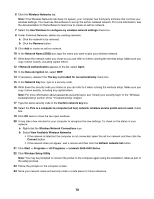Lexmark X4550 Getting Started - Page 65
Resetting to factory default settings
 |
UPC - 734646040556
View all Lexmark X4550 manuals
Add to My Manuals
Save this manual to your list of manuals |
Page 65 highlights
If you purchased the internal wireless print server separately, the MAC address appears on an adhesive label that came with the wireless print server. Attach the adhesive label to your printer so you will be able to find the MAC address when you need it. Resetting to factory default settings You can reset your printer to the original settings without using the printer menus. Note: Resetting to factory default settings will delete all printer settings you selected. 1 Press to turn off the printer. 2 Press and hold the Settings and Start Color buttons at the same time, then press again back on. Language appears on the display, indicating that the printer has been reset. 3 Press or until the language you want appears. 4 Press . 5 Press or until the country or region you want appears. 6 Press . to turn the printer Resetting an internal wireless print server to factory default settings You may need to select a different wireless network during the installation process. 1 Press Settings. 2 Press or repeatedly until Network Setup appears. 3 Press . 4 Press or repeatedly until Wireless Setup appears. 5 Press . 6 Press or repeatedly until Reset Network Adapter to Factory Default appears. 65