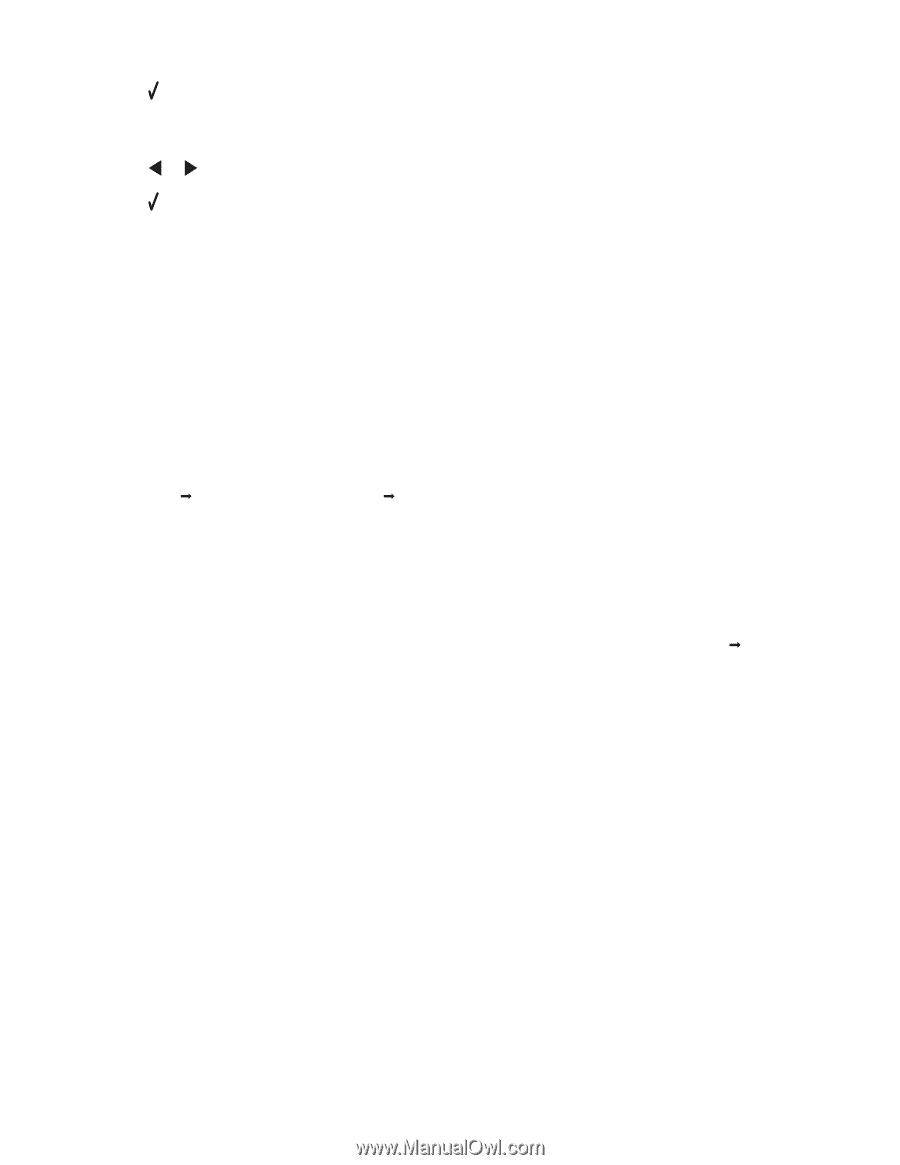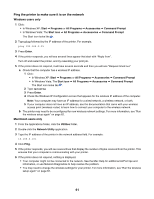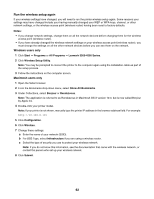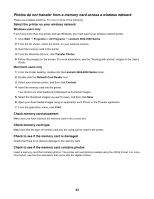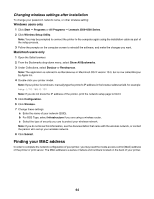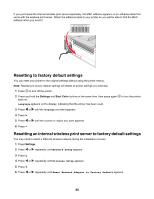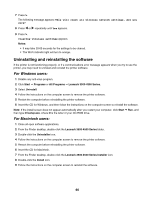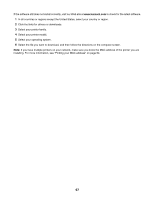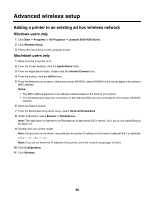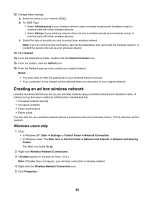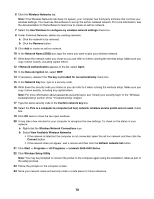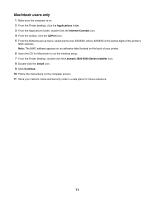Lexmark X4550 Getting Started - Page 66
Uninstalling and reinstalling the software, For Windows users, For Macintosh users - cannot communicate
 |
UPC - 734646040556
View all Lexmark X4550 manuals
Add to My Manuals
Save this manual to your list of manuals |
Page 66 highlights
7 Press . The following message appears: This will reset all wireless network settings. Are you sure? 8 Press or repeatedly until Yes appears. 9 Press . Clearing wireless settings appears. Notes: • It may take 30-60 seconds for the settings to be cleared. • The Wi-Fi indicator light will turn to orange. Uninstalling and reinstalling the software If the printer is not functioning properly, or if a communications error message appears when you try to use the printer, you may need to uninstall and reinstall the printer software. For Windows users: 1 Disable any anti-virus program. 2 Click Start Œ Programs or All Programs Œ Lexmark 3500-4500 Series. 3 Select Uninstall. 4 Follow the instructions on the computer screen to remove the printer software. 5 Restart the computer before reinstalling the printer software. 6 Insert the CD for Windows, and then follow the instructions on the computer screen to reinstall the software. Note: If the install screen does not appear automatically after you restart your computer, click Start Œ Run, and then type D:\setup.exe, where D is the letter of your CD-ROM drive. For Macintosh users: 1 Close all open software applications. 2 From the Finder desktop, double-click the Lexmark 3500-4500 Series folder. 3 Double-click the Uninstaller icon. 4 Follow the instructions on the computer screen to remove the printer software. 5 Restart the computer before reinstalling the printer software. 6 Insert the CD for Macintosh. 7 From the Finder desktop, double-click the Lexmark 3500-4500 Series Installer icon. 8 Double-click the Install icon. 9 Follow the instructions on the computer screen to reinstall the software. 66