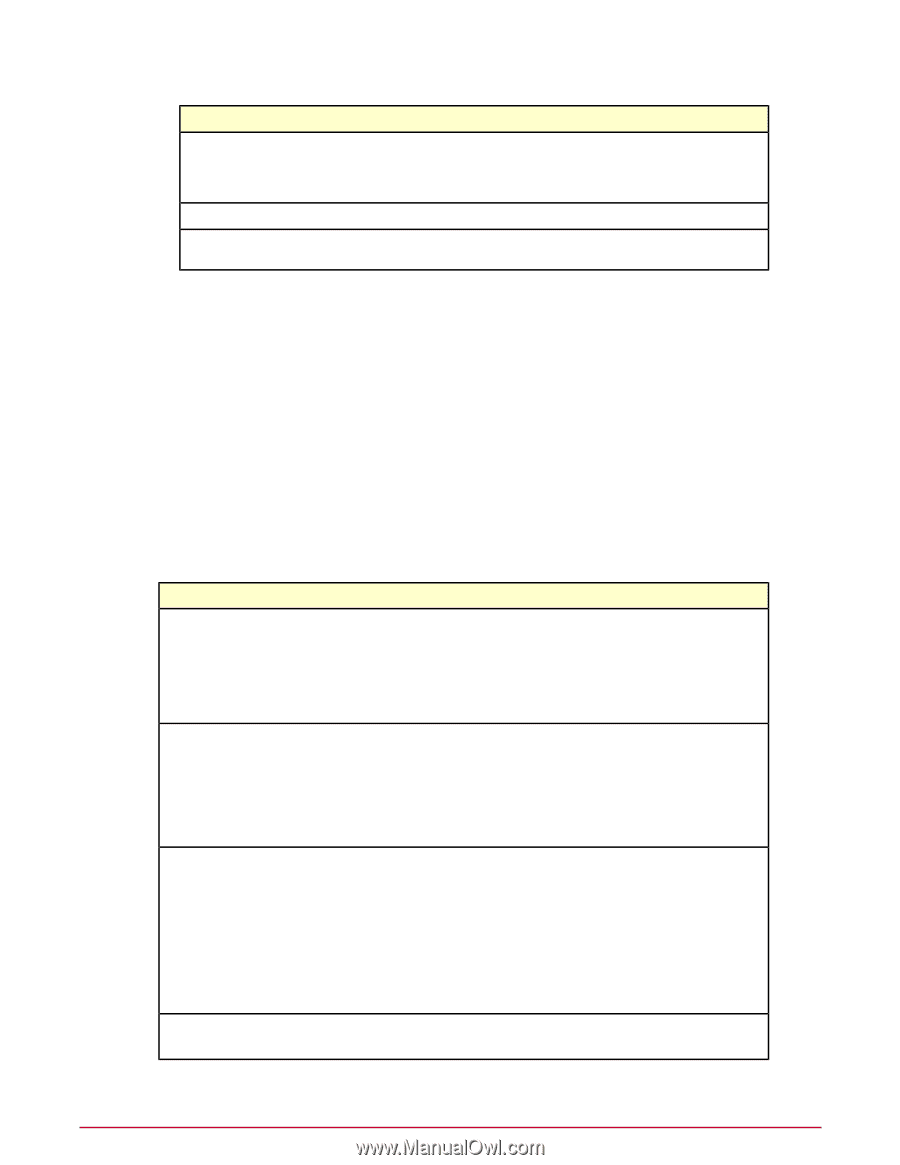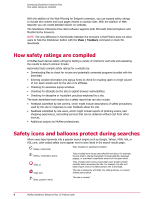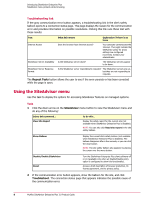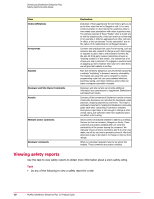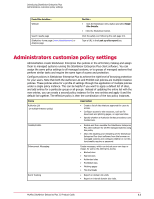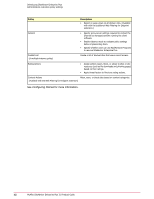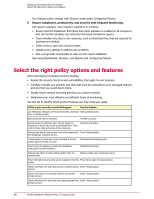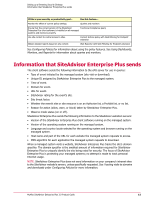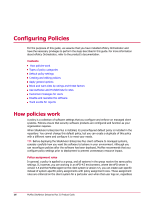McAfee MSA09EMB1RAA Product Guide - Page 11
Administrators customize policy settings
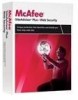 |
UPC - 731944578675
View all McAfee MSA09EMB1RAA manuals
Add to My Manuals
Save this manual to your list of manuals |
Page 11 highlights
Introducing SiteAdvisor Enterprise Plus Administrators customize policy settings From this location... Website Search results page SiteAdvisor home page (www.siteadvisor.com) or Analysis page Do this... • Click the SiteAdvisor menu button and select Read Site Details. • Click the SiteAdvisor button. Click the safety icon following the web page link. Type a URL in the Look up site report box. Administrators customize policy settings Administrators create SiteAdvisor Enterprise Plus policies in the ePO Policy Catalog and assign them to managed systems running the SiteAdvisor Enterprise Plus client software. You can assign the same policy settings to all managed systems, or to groups of managed systems that perform similar tasks and require the same type of access and protection. Configure policies in SiteAdvisor Enterprise Plus to achieve the right level of browsing protection for your users. Note that both the Authorize List and Prohibit List policies are multiple-instance policies. These policies allow for a profile of settings through the application of multiple policies under a single policy instance. This can be helpful if you want to apply a default list of sites, and add entries for a particular group or all groups. Instead of updating the entire list with the new entries, you can create a second policy instance for the new entries and apply it and the default list together. The effective policy is then the combination of the two policy instances. Policy Authorize List (A multiple-instance policy) Description • Create a list of sites that are approved for users to access. • Configure access to site resources, such as file downloads and phishing pages, on approved sites. • Specify whether an Authorize list has precedence over Prohibit lists. Disable/Enable • Disable and then reenable the SiteAdvisor Enterprise Plus client software for all ePO managed systems using this policy. • Allow the disabling and reenabling of the SiteAdvisor Enterprise Plus client software from the browser on managed systems and configure whether or not this functionality requires a password. Enforcement Messaging Create messages, which can include your own logo or image, for users who attempt to access: • Blocked sites • Warned sites • Authorized sites • Prohibited sites • Phishing pages • File downloads Event Tracking • Report on domain site visits. • Report on internal domain site visits. McAfee SiteAdvisor Enterprise Plus 3.0 Product Guide 11