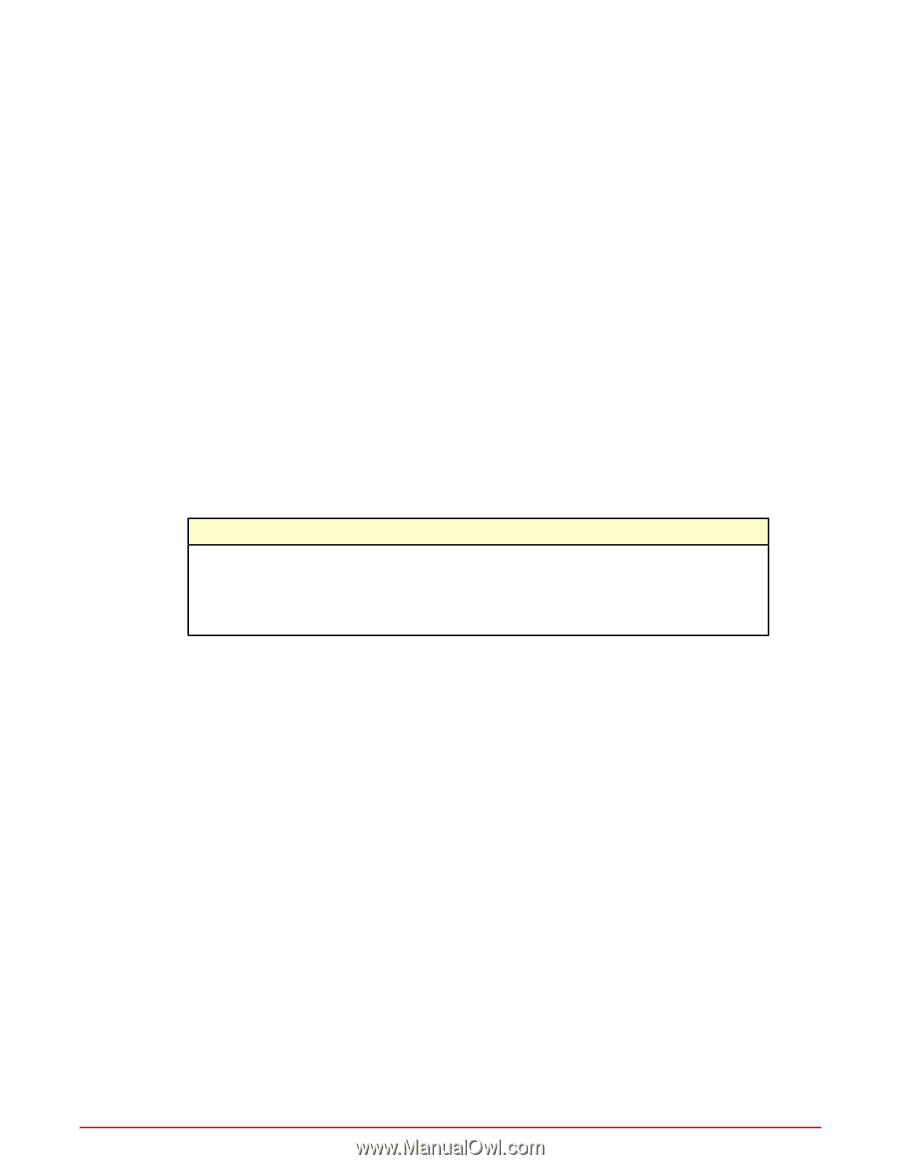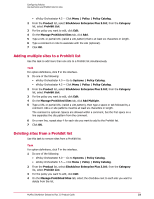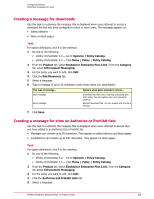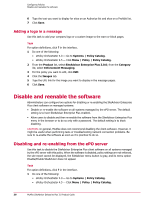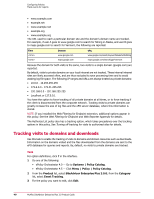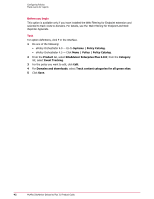McAfee MSA09EMB1RAA Product Guide - Page 37
Creating a message for downloads, Creating a message for sites on Authorize or Prohibit lists
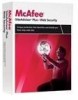 |
UPC - 731944578675
View all McAfee MSA09EMB1RAA manuals
Add to My Manuals
Save this manual to your list of manuals |
Page 37 highlights
Configuring Policies Customize messages for users Creating a message for downloads Use this task to customize the message that is displayed when users attempt to access a download file that you have configured to block or warn users. This message appears on: • Safety balloons • Warn or block pages Task For option definitions, click ? in the interface. 1 Do one of the following: • ePolicy Orchestrator 4.0 - Go to Systems | Policy Catalog. • ePolicy Orchestrator 4.5 - Click Menu | Policy | Policy Catalog. 2 From the Product list, select SiteAdvisor Enterprise Plus 3.0.0 ; from the Category list, select Enforcement Messaging. 3 For the policy you want to edit, click Edit. 4 Click the Site Resources tab. 5 Select a language. 6 Type a message of up to 50 characters under these items (for downloads): This type of message... Warn message Block message Appears when users attempt to access... Download files that have a warning associated with their rating. You can explain why users should be cautious. Blocked download files. You can explain why the file is blocked. 7 Click Save. Creating a message for sites on Authorize or Prohibit lists Use this task to customize the message that is displayed when users attempt to access sites you have added to an Authorize list or Prohibit list. • Messages can contain up to 50 characters. They appear on safety balloons and block pages. • Explanations can contain up to 200 characters. They appear on block pages. Task For option definitions, click ? in the interface. 1 Do one of the following: • ePolicy Orchestrator 4.0 - Go to Systems | Policy Catalog. • ePolicy Orchestrator 4.5 - Click Menu | Policy | Policy Catalog. 2 From the Product list, select SiteAdvisor Enterprise Plus 3.0.0; from the Category list, select Enforcement Messaging. 3 For the policy you want to edit, click Edit. 4 Click the Authorize and Prohibit Lists tab. 5 Select a language. McAfee SiteAdvisor Enterprise Plus 3.0 Product Guide 37