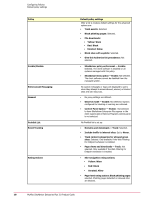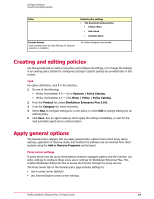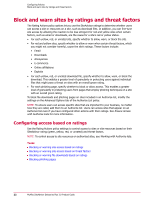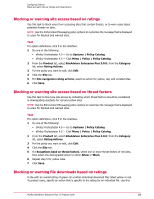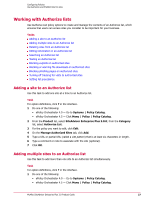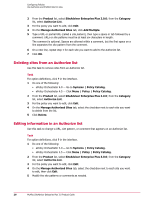McAfee MSA09EMB1RAA Product Guide - Page 23
Blocking or warning site access based on ratings, Blocking or warning site access based on threat
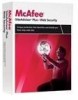 |
UPC - 731944578675
View all McAfee MSA09EMB1RAA manuals
Add to My Manuals
Save this manual to your list of manuals |
Page 23 highlights
Configuring Policies Block and warn sites by ratings and threat factors Blocking or warning site access based on ratings Use this task to block users from accessing sites that contain threats, or to warn users about potential threats on sites. NOTE: Use the Enforcement Messaging policy options to customize the message that is displayed to users for blocked and warned sites. Task For option definitions, click ? in the interface. 1 Do one of the following: • ePolicy Orchestrator 4.0 - Go to Systems | Policy Catalog. • ePolicy Orchestrator 4.5 - Click Menu | Policy | Policy Catalog. 2 From the Product list, select SiteAdvisor Enterprise Plus 3.0.0; from the Category list, select Rating Actions. 3 For the policy you want to edit, click Edit. 4 Click the Site tab. 5 For Site navigation rating actions, select an action for yellow, red, and unrated sites. 6 Click Save. Blocking or warning site access based on threat factors Use this task to fine-tune site access by indicating which threat factors should be considered in downgrading reactions for red and yellow sites. NOTE: Use the Enforcement Messaging policy options to customize the message that is displayed to users for blocked and warned sites. Task For option definitions, click ? in the interface. 1 Do one of the following: • ePolicy Orchestrator 4.0 - Go to Systems | Policy Catalog. • ePolicy Orchestrator 4.5 - Click Menu | Policy | Policy Catalog. 2 From the Product list, select SiteAdvisor Enterprise Plus 3.0.0; from the Category list, select Rating Actions. 3 For the policy you want to edit, click Edit. 4 Click the Site tab. 5 For Exceptions basd on threat factors, select one or more threat factors of red sites, then select the downgraded action to either Allow or Warn. 6 Repeat step 5 for yellow sites. 7 Click Save. Blocking or warning file downloads based on ratings A site with an overall rating of green can contain individual download files rated yellow or red. To protect users, specify an action that is specific to the rating for an individual file. Use this McAfee SiteAdvisor Enterprise Plus 3.0 Product Guide 23