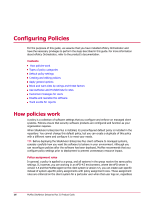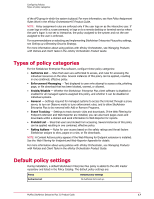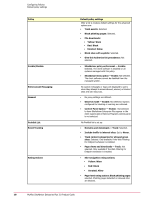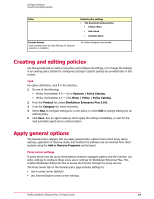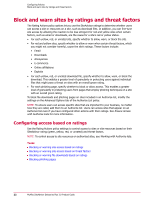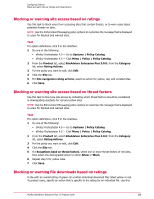McAfee MSA09EMB1RAA Product Guide - Page 21
Enabling observe mode, Setting the control panel option, Menu | Policy | Policy Catalog
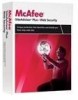 |
UPC - 731944578675
View all McAfee MSA09EMB1RAA manuals
Add to My Manuals
Save this manual to your list of manuals |
Page 21 highlights
Configuring Policies Apply general options 4 Click the Proxy Server tab. 5 Select the type of proxy server settings to use. 6 Specify any additional required information. 7 Click Save. Enabling observe mode Use this task to track browsing behavior that is affected by the policy settings configured to warn or block access. These policy settings are not enforced while observe mode is enabled. NOTE: See Using Dashboards, Monitors, and Reports for information on retrieving tracked information. Task For option definitions, click ? in the interface. 1 Do one of the following: • ePolicy Orchestrator 4.0 - Go to Systems | Policy Catalog. • ePolicy Orchestrator 4.5 - Click Menu | Policy | Policy Catalog. 2 From the Product list, select SiteAdvisor Enterprise Plus 3.0.0; from the Category list, select General. 3 For the policy you want to edit, click Edit. 4 Click the Action Enforcement tab. 5 Select Enable . 6 Click Save. Setting the control panel option Use this task to allow SiteAdvisor Enterprise Plus to appear in the Add or Remove Programs control panel on client systems. If you allow it to appear, users can remove SiteAdvisor Enterprise Plus. You might find this option useful in troubleshooting, but McAfee does not recommend its application. Task For option definitions, click ? in the interface. 1 Do one of the following: • ePolicy Orchestrator 4.0 - Go to Systems | Policy Catalog. • ePolicy Orchestrator 4.5 - Click Menu | Policy | Policy Catalog. 2 From the Product list, select SiteAdvisor Enterprise Plus 3.0.0; from the Category list, select General. 3 For the policy you want to edit, click Edit. 4 Click the Control Panel Option tab. 5 Select Enable. 6 Click Save. McAfee SiteAdvisor Enterprise Plus 3.0 Product Guide 21