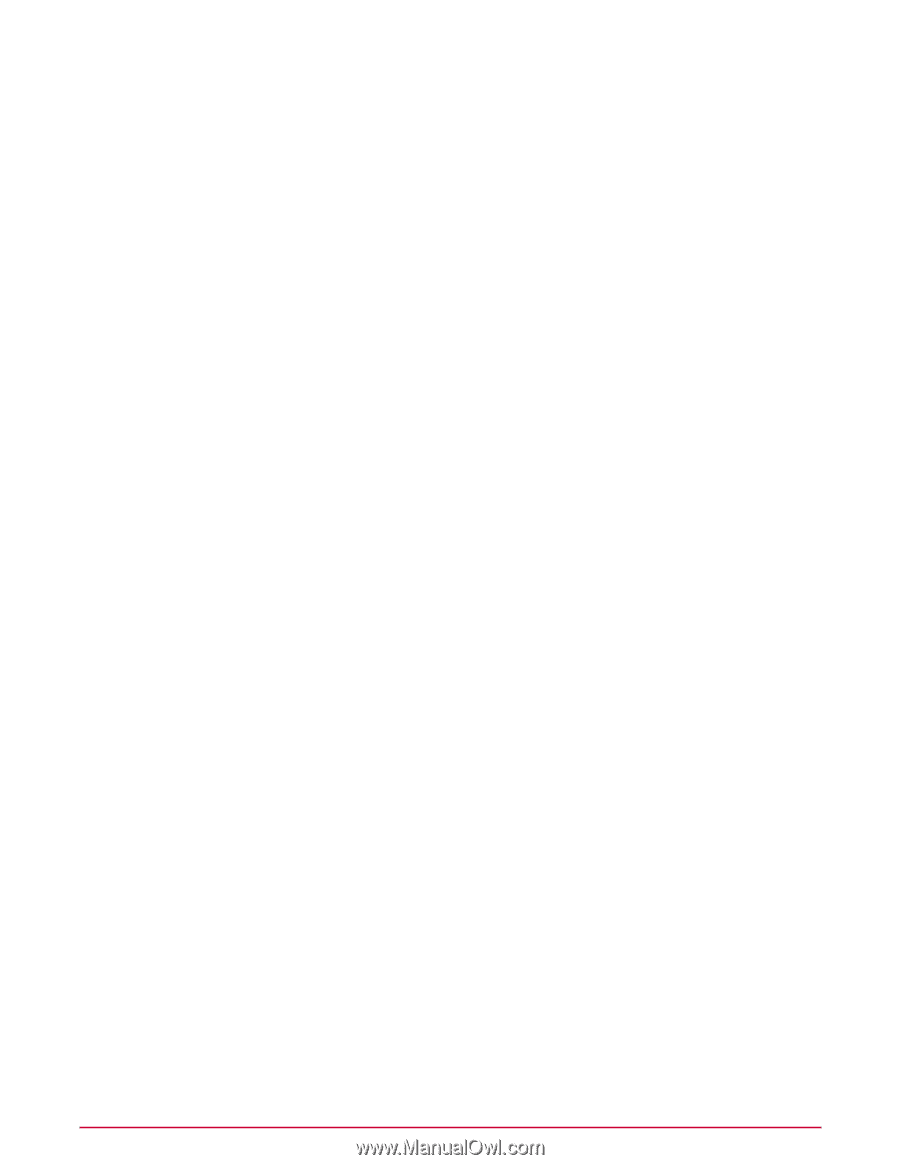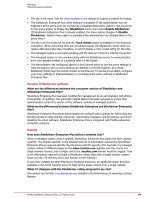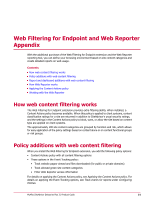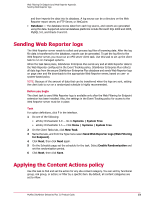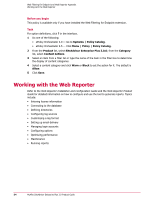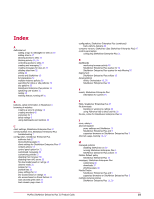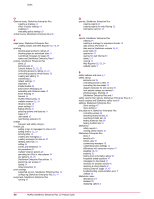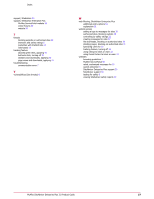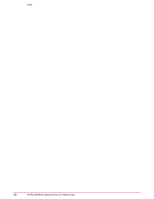McAfee MSA09EMB1RAA Product Guide - Page 53
Sending Web Reporter logs, Applying the Content Actions policy
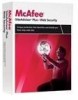 |
UPC - 731944578675
View all McAfee MSA09EMB1RAA manuals
Add to My Manuals
Save this manual to your list of manuals |
Page 53 highlights
Web Filtering for Endpoint and Web Reporter Appendix Sending Web Reporter logs and then imports the data into its database. A log source can be a directory on the Web Reporter report server, an FTP Server, or NetCache. • Database - The database stores data from each log source, and reports are generated using the data. Supported external database platforms include Microsoft SQL 2000 and 2005, MySQL 5.0, and Oracle 9 and 10. Sending Web Reporter logs The Web Reporter server needs to collect and process log files of browsing data. After the log file data is transferred to the database, reports can be generated. To get the log files to the Web Reporter server, you must run an ePO server client task. Use this task to set up the client task to run on managed systems. When the task takes place, SiteAdvisor Enterprise Plus sends any and all Web Reporter data to the Web Reporter configured in the Event Tracking policy. SiteAdvisor Enterprise Plus collects all data logs from the secure SiteAdvisor Enterprise Plus database and sends Web Reporter logs on page view and file downloads to the appropriate Web Reporter server, based on user- or system-based policy. NOTE: Because of the amount of data that can be transferred when the logs are sent, setting the client task to run on a randomized schedule is highly recommended. Before you begin The client task to send Web Reporter logs is available only after the Web Filtering for Endpoint extension has been installed. Also, the settings in the Event Tracking policy for access to the Web Reporter server must be in place. Task For option definitions, click ? in the interface. 1 Do one of the following: • ePolicy Orchestrator 4.0 - Go to Systems | System Tree. • ePolicy Orchestrator 4.5 - Click Menu | Systems | System Tree. 2 On the Client Tasks tab, click New Task. 3 Name the task, and from the Type menu select Send Web Reporter Logs (Web Filtering for Endpoint). 4 Click Next, then click Next again. 5 On the Schedule page set the schedule for the task. Select Enable Randomization and set the randomization period. 6 Click Next, then click Save. Applying the Content Actions policy Use this task to find and set the action for any site content category. You can sort by functional group, risk group, or action; or filter by a specific item. By default, all content categories are set to Allow. McAfee SiteAdvisor Enterprise Plus 3.0 Product Guide 53