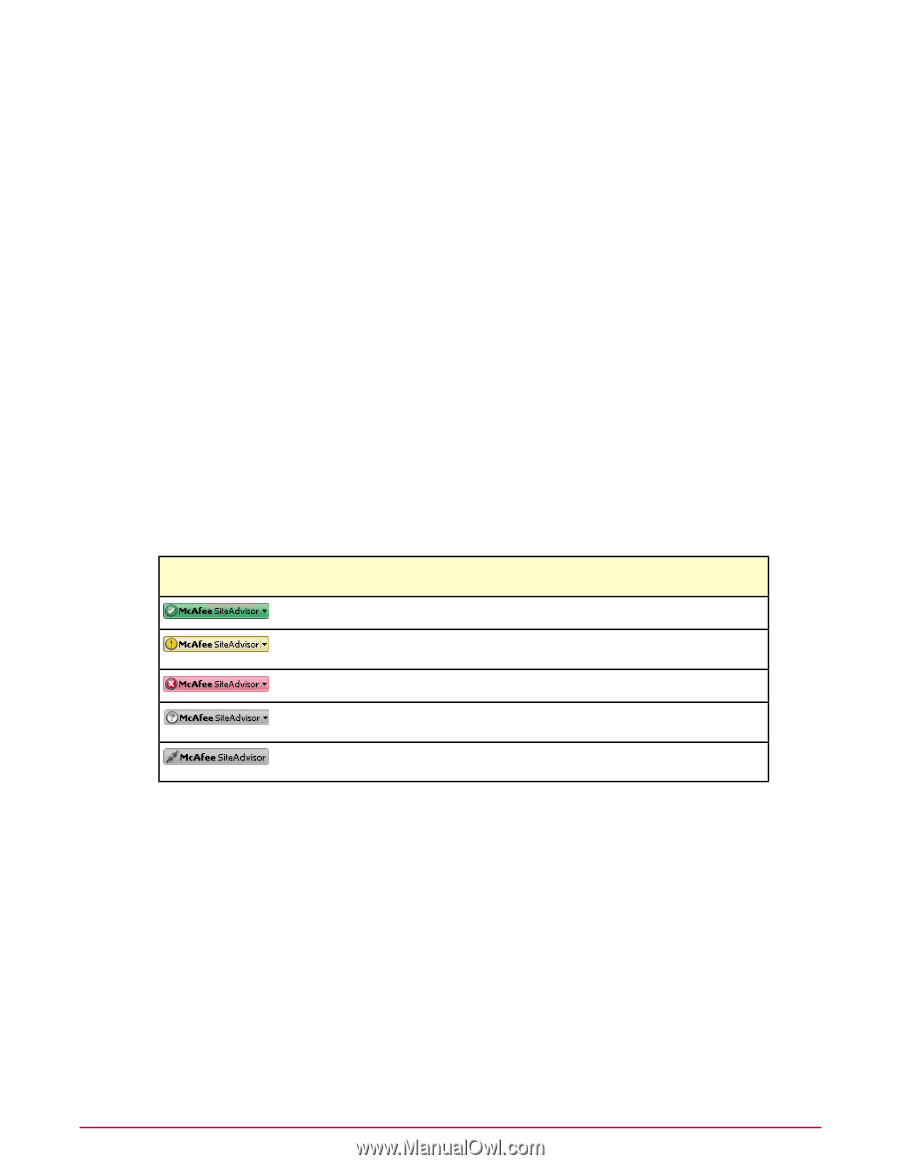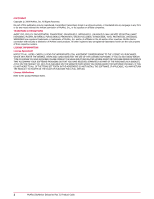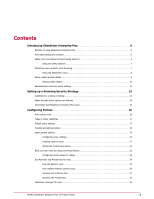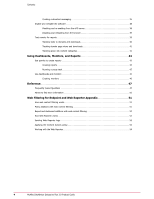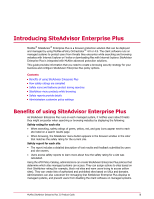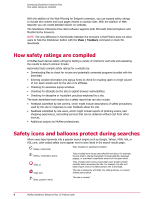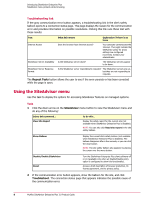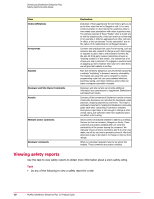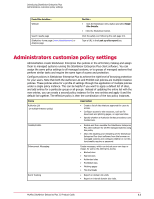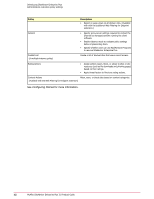McAfee MSA09EMB1RAA Product Guide - Page 7
Using site safety balloons, SiteAdvisor menu protects while browsing, More Info
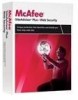 |
UPC - 731944578675
View all McAfee MSA09EMB1RAA manuals
Add to My Manuals
Save this manual to your list of manuals |
Page 7 highlights
Introducing SiteAdvisor Enterprise Plus SiteAdvisor menu protects while browsing Placing the cursor over an icon displays a safety balloon that summarizes the safety report for a site. Click More Info or a report link for a detailed safety report. Using site safety balloons Use this task to view additional information available through a site's safety icon listed in a search results page. Task 1 Hold the cursor over the site's safety icon. A safety balloon displays a high-level summary of the site's safety report. 2 Click a safety report link or the More info link in the safety balloon to view details of the site's safety report. SiteAdvisor menu protects while browsing When users browse to a website, a color-coded menu button appears in the top-left corner of the window. The color of the button corresponds to the site's safety rating. Placing the cursor over this button displays a safety balloon that summarizes the safety report for the site, with a link to the detailed site report page. The menu button next to the icon displays the SiteAdvisor menu. This button... With this color Indicates this... and symbol... Green, checkmark The site is safe. Yellow, exclamation There might be some issues with the site. point Red, x There might be some serious issues with the site. Gray, question mark No rating is available for the site. Gray, disconnected A communication error occurred with the SiteAdvisor website that cables contains rating information. Client settings that affect the SiteAdvisor menu button • When SiteAdvisor Enterprise Plus is disabled, the menu button is gray with a question mark. • When event tracking is disabled for specific sites in the Authorize List or in the Event Tracking policy, the menu button is gray with a question mark while visiting the sites. • When a communication error occurs with the SiteAdvisor server, the menu button is gray with disconnected cables. • In Internet Explorer, users can display or hide the menu button by using the View | Toolbars | McAfee SiteAdvisor menu option. This does not affect the functional status (enabled or disabled) of the SiteAdvisor Enterprise Plus client software. NOTE: Firefox users cannot hide the menu button while SiteAdvisor Enterprise Plus is enabled. McAfee SiteAdvisor Enterprise Plus 3.0 Product Guide 7