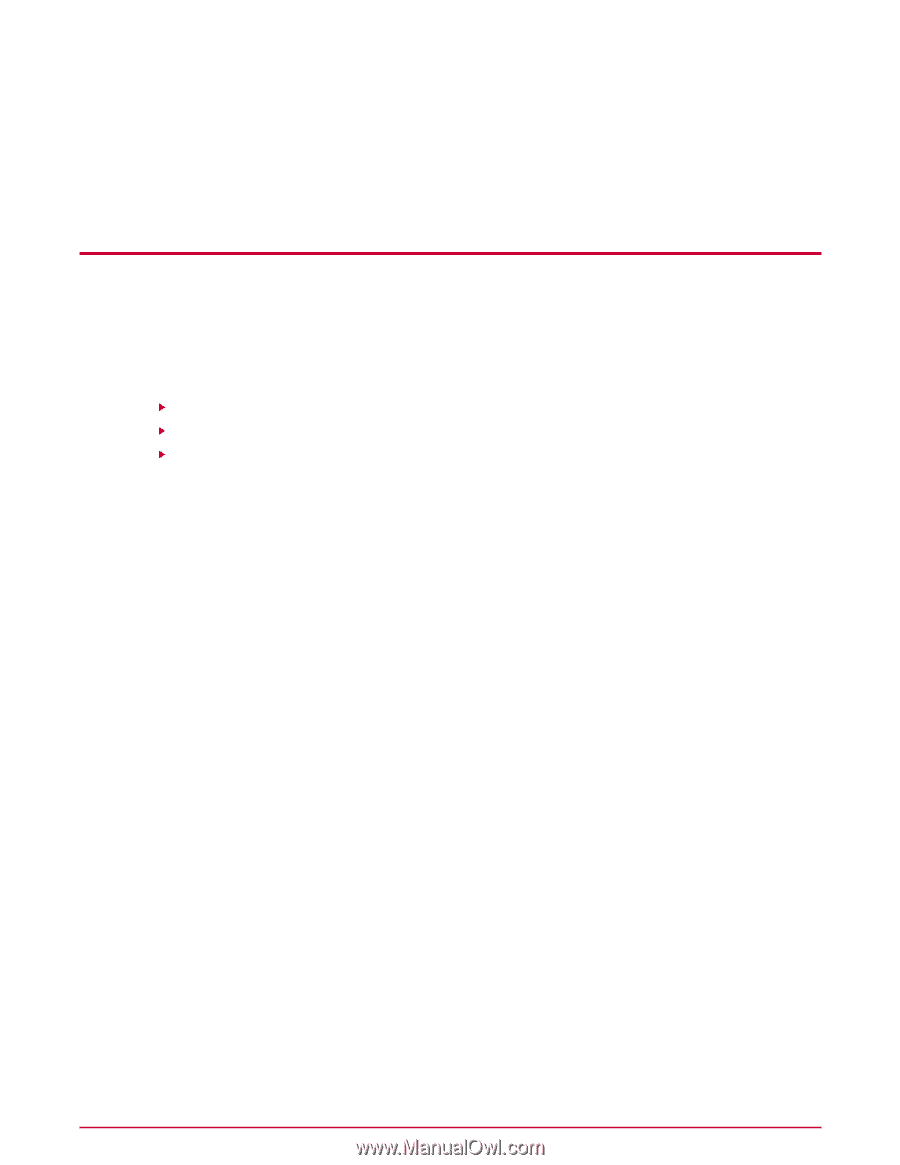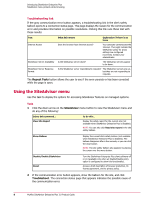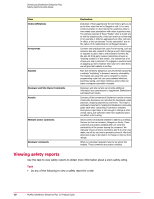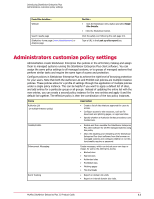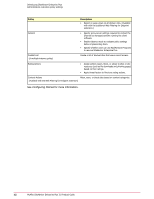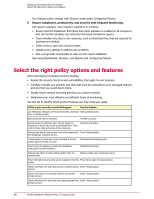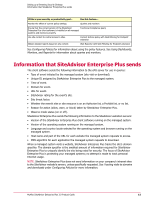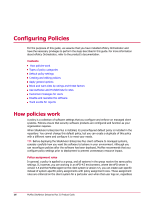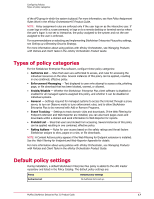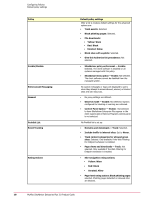McAfee MSA09EMB1RAA Product Guide - Page 13
Setting up a Browsing Security Strategy, Guidelines for creating a strategy
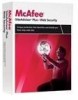 |
UPC - 731944578675
View all McAfee MSA09EMB1RAA manuals
Add to My Manuals
Save this manual to your list of manuals |
Page 13 highlights
Setting up a Browsing Security Strategy SiteAdvisor Enterprise Plus includes a default policy with settings recommended by McAfee to protect managed systems from most web-based threats. This section provides an overview of features that assist you in customizing policy settings that are specific to your business needs. The following topics provide details about using these features. Contents Guidelines for creating a strategy Select the right policy options and features Information that SiteAdvisor Enterprise Plus sends Guidelines for creating a strategy Follow these guidelines to design and implement a browsing security strategy that fully protects your managed systems against web-based threats. 1 Install SiteAdvisor Enterprise Plus, enable Observe mode, and deploy the client software. Before deploying the client software, enable Observe mode (Action Enforcement tab on the General policy page). This prevents SiteAdvisor Enterprise Plus from taking actions (such as blocking and warning) configured as part of the default policy, but tracks browsing behavior data that you can retrieve in reports. See Evaluate policy settings with Observe mode under Configuring Policies. 2 Evaluate browsing traffic and usage patterns (Reports). Run queries and review the results to learn about network browsing patterns. For example, what types of sites are users visiting and what tasks are they performing at these sites? What time of day is browsing traffic heaviest? See Using Dashboards, Monitors, and Reports. 3 Create policies. Configure policy options based on the browsing behavior revealed in the query results. Prohibit, block, or warn about sites or downloads that present threats, and authorize sites that are important to your users. See the Configuring Policies chapter for more information. 4 Test and evaluate policy settings (Observe mode). Enable Observe mode to track the number of users who access sites that would be affected by the policy settings you have configured. Run queries, then view and evaluate the tracked data. Are the settings comprehensive enough? Do they have any unintended consequences you need to resolve? Adjust the policy settings as needed, then disable Observe mode to activate them. McAfee SiteAdvisor Enterprise Plus 3.0 Product Guide 13