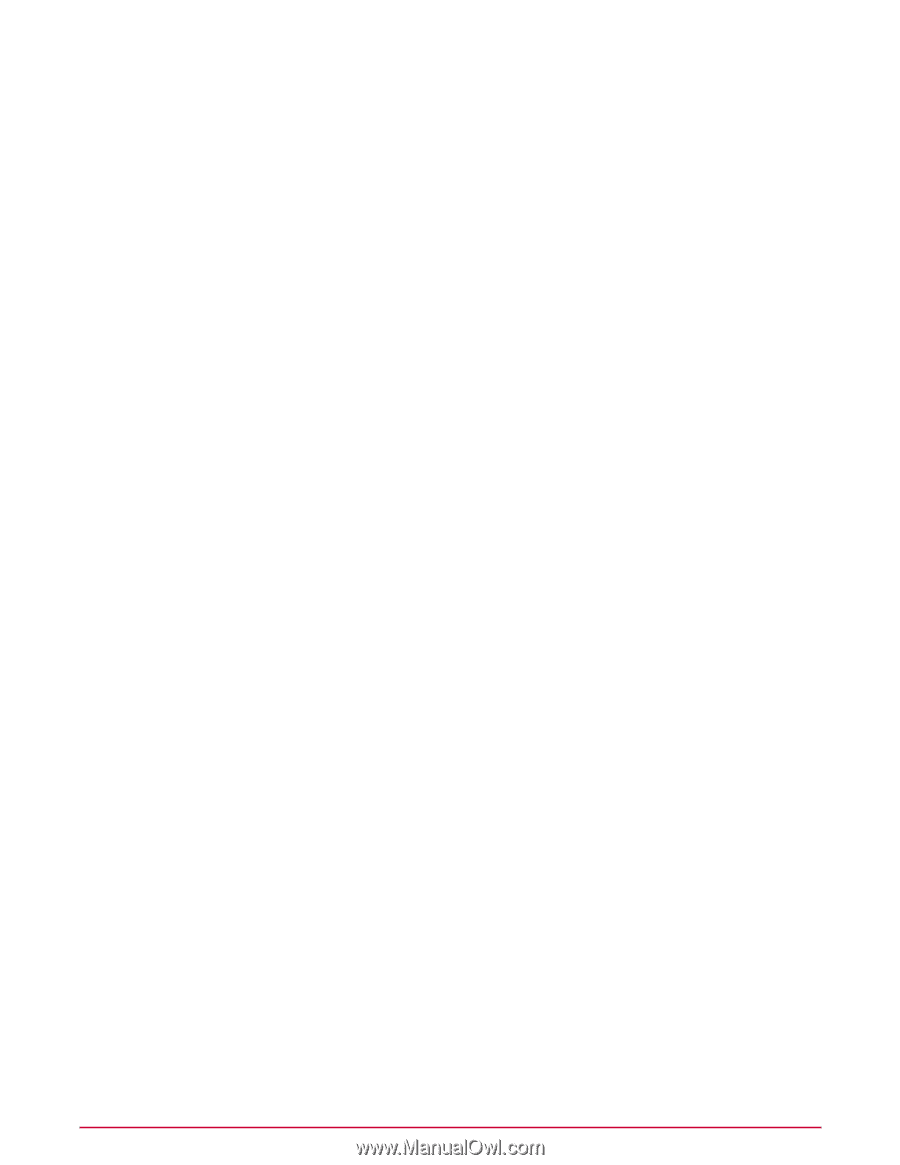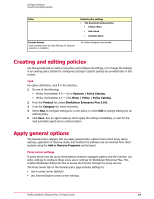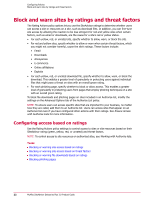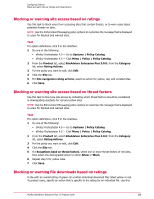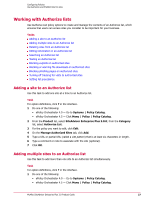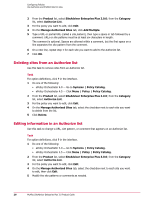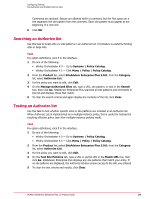McAfee MSA09EMB1RAA Product Guide - Page 24
Blocking phishing s, Use Authorize and Prohibit lists for sites
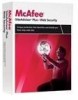 |
UPC - 731944578675
View all McAfee MSA09EMB1RAA manuals
Add to My Manuals
Save this manual to your list of manuals |
Page 24 highlights
Configuring Policies Use Authorize and Prohibit lists for sites task to block users from downloading files that contain threats or to warn users about potential threats from downloads. NOTE: Use the Enforcement Messaging policy options to customize the message that is displayed to users for blocked and warned downloads. Task For option definitions, click ? in the interface. 1 Do one of the following: • ePolicy Orchestrator 4.0 - Go to Systems | Policy Catalog. • ePolicy Orchestrator 4.5 - Click Menu | Policy | Policy Catalog. 2 From the Product list, select SiteAdvisor Enterprise Plus 3.0.0; from the Category list, select Rating Actions. 3 For the policy you want to edit, click Edit. 4 Click the Site Resources tab. 5 For File download rating actions, select an action for yellow, red, and unrated files. 6 Click Save. Blocking phishing pages A site with an overall rating of green can contain phishing pages. To protect users, use this task to block access to these pages. NOTE: Use the Enforcement Messaging policy options to customize the message that displays to users for blocked phishing pages. Task For option definitions, click ? in the interface. 1 Do one of the following: • ePolicy Orchestrator 4.0 - Go to Systems | Policy Catalog. • ePolicy Orchestrator 4.5 - Click Menu | Policy | Policy Catalog. 2 From the Product list, select SiteAdvisor Enterprise Plus 3.0.0; from the Category list, select Rating Actions. 3 For the policy you want to edit, click Edit. 4 Click the Site Resources tab. 5 For Page-level rating actions, select Block phishing pages. 6 Click Save. Use Authorize and Prohibit lists for sites Use Authorize lists to ensure that managed systems can access sites that are important to your business. Use Prohibit lists to block access to sites that are not related to job performance or do not conform to company security standards. An Authorize list contains a list of URLs or site patterns that users can access. A Prohibit list contains a list of URLs or site patterns that are blocked on all computers using the policy. See How site patterns work for more information. 24 McAfee SiteAdvisor Enterprise Plus 3.0 Product Guide