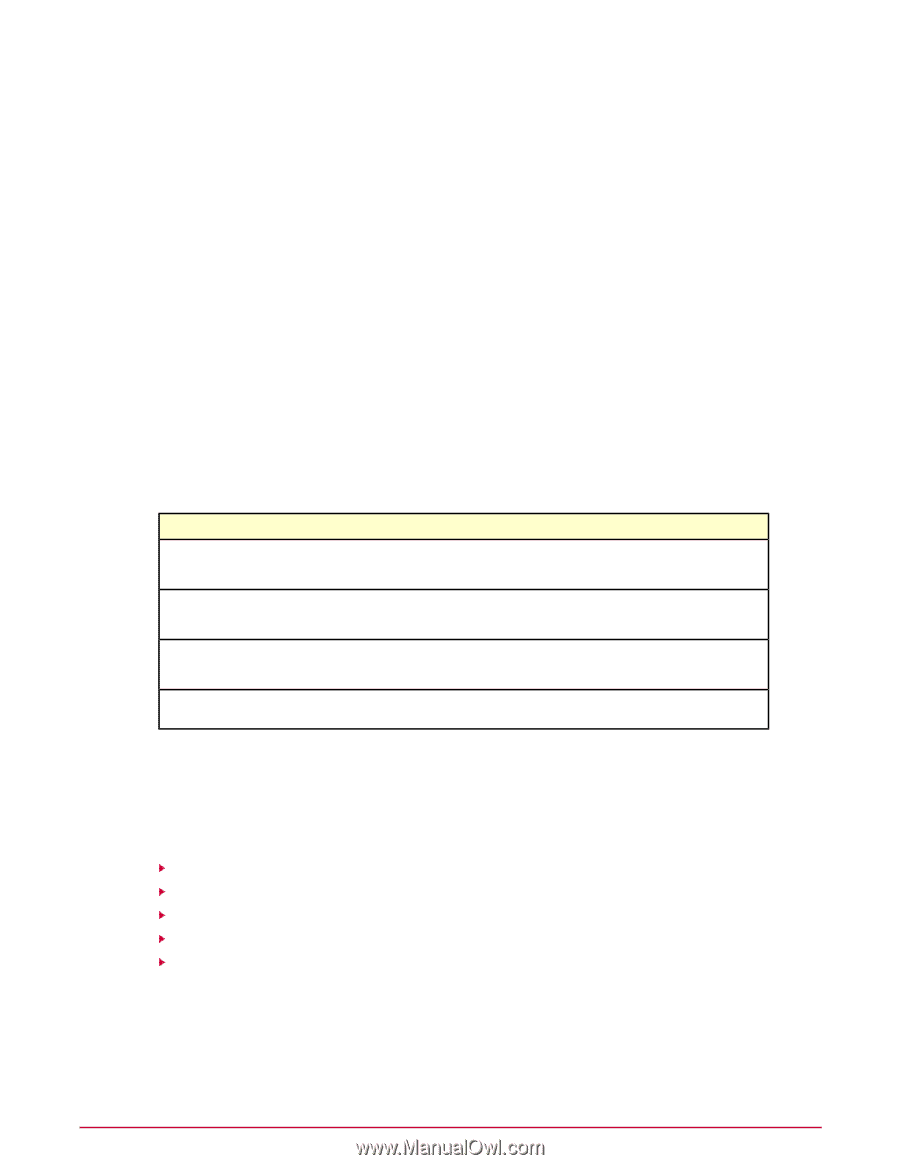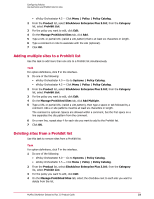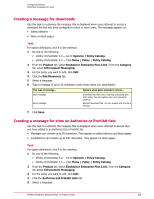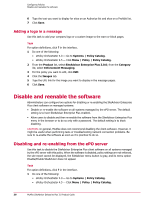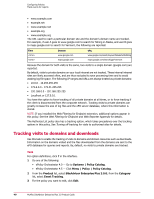McAfee MSA09EMB1RAA Product Guide - Page 35
Customize messages for users, Creating customized messaging, Creating a message for rated sites
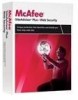 |
UPC - 731944578675
View all McAfee MSA09EMB1RAA manuals
Add to My Manuals
Save this manual to your list of manuals |
Page 35 highlights
Configuring Policies Customize messages for users Task For option definitions, click ? in the interface. 1 Do one of the following: • ePolicy Orchestrator 4.0 - Go to Systems | Policy Catalog. • ePolicy Orchestrator 4.5 - Click Menu | Policy | Policy Catalog. 2 From the Product list, select SiteAdvisor Enterprise Plus 3.0.0; from the Category list, select Prohibit List. 3 For the policy you want to edit, click Edit. 4 Click the Test Site Patterns tab. 5 Type a URL or partial URL in the Match URL box, then click Go. SiteAdvisor Enterprise Plus displays any site patterns that match your entry. If no site patterns are displayed, the Prohibit list does not block access to the URL you entered. 6 To clear the test criteria and results, click Clear. Customize messages for users Use the Enforcement Messaging policy to customize messages that users see. Type of message Location of message Short message to display when users attempt to access a • Safety balloons site rated red, yellow, or green. • Warn or block pages Short message to display when users attempt to download • Safety balloons files or access blocked phishing pages. • Warn or block pages Short message to display when users attempt to access a • Safety balloons site on the Authorize list or Prohibit list. • Block pages Explanatory message to display when users attempt to • Block pages access a site on the Prohibit list. Creating customized messaging Use the Enforcement Messaging policy options to create customized messages for your users. Tasks Creating a message for rated sites Creating a message for phishing pages Creating a message for downloads Creating a message for sites on Authorize or Prohibit lists Adding a logo in a message Creating a message for rated sites Use this task to customize the message that is displayed when users attempt to access a site where you have associated an action with the site's rating. This message appears on: McAfee SiteAdvisor Enterprise Plus 3.0 Product Guide 35