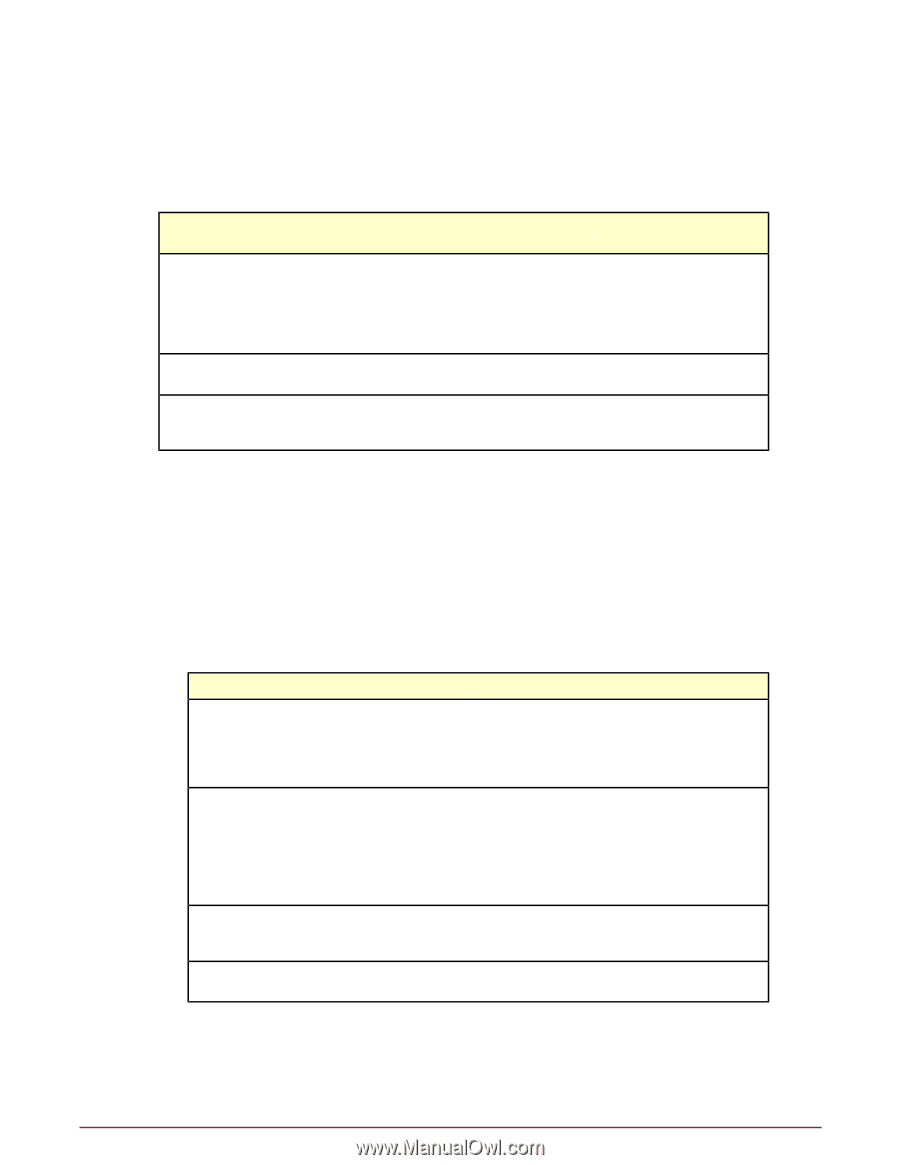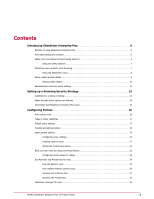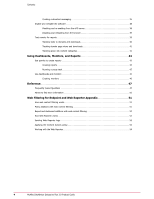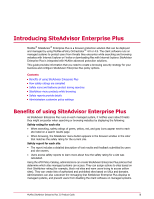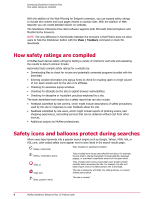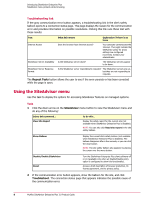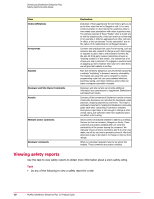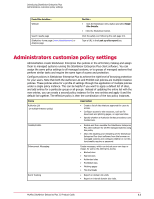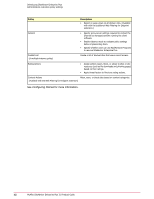McAfee MSA09EMB1RAA Product Guide - Page 8
Using the SiteAdvisor menu, Repeat Tests, SiteAdvisor, Troubleshoot
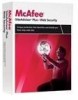 |
UPC - 731944578675
View all McAfee MSA09EMB1RAA manuals
Add to My Manuals
Save this manual to your list of manuals |
Page 8 highlights
Introducing SiteAdvisor Enterprise Plus SiteAdvisor menu protects while browsing Troubleshooting link If the gray communication error button appears, a troubleshooting link in the site's safety balloon opens to a connection status page. This page displays the reason for the communication error and provides information on possible resolutions. Clicking this link runs these test with these results: Test Internet Access SiteAdvisor Server Availability SiteAdvisor Server Response Format What this means Explanation if there is an issue Does the browser have internet access? Your computer cannot access the Internet. This might indicate the SiteAdvisor policy for proxy settings are configured incorrectly. Contact your administrator. Is the SiteAdvisor server down? The SiteAdvisor servers appear to be down. Is the SiteAdvisor server responding to requests? The SiteAdvisor servers are up, but they are not responding to requests. The Repeat Tests button allows the user to see if the error persists or has been corrected while the page is open. Using the SiteAdvisor menu Use this task to display the options for accessing SiteAdvisor features on managed systems. Task 1 Click the down arrow on the SiteAdvisor menu button to view the SiteAdvisor menu and do any of the following: Select this command... View Site Report To do this... Display the safety report for the current site (not available when SiteAdvisor Enterprise Plus is disabled). NOTE: You can also click Read site report in the site safety balloon. Show Balloon Display the current site's safety balloon (not available when SiteAdvisor Enterprise Plus is disabled). The balloon disappears after a few seconds, or you can click the close button. NOTE: The site safety balloon also appears by placing the cursor over the menu button. Disable/Enable SiteAdvisor About Turn the SiteAdvisor Enterprise Plus client software off or on (available only when an Enable/Disable policy option is configured to allow this functionality). Access a brief description of browser protection, its license agreement, and its privacy policy. 2 If the communication error button appears, show the balloon for the site, and click Troubleshoot. The connection status page that appears indicates the possible cause of the communication error. 8 McAfee SiteAdvisor Enterprise Plus 3.0 Product Guide