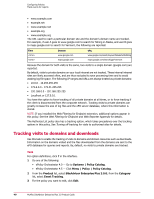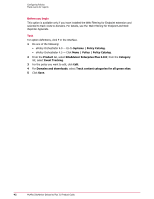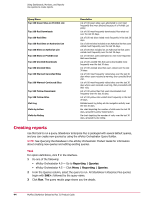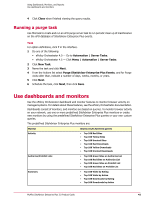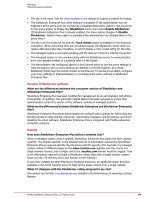McAfee MSA09EMB1RAA Product Guide - Page 45
Running a purge task, Use dashboards and monitors
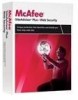 |
UPC - 731944578675
View all McAfee MSA09EMB1RAA manuals
Add to My Manuals
Save this manual to your list of manuals |
Page 45 highlights
Using Dashboards, Monitors, and Reports Use dashboards and monitors 4 Click Close when finished viewing the query results. Running a purge task Use this task to create and run an ePO purge server task to run periodic clean up of maintenance on the ePO database of SiteAdvisor Enterprise Plus events. Task For option definitions, click ? in the interface. 1 Do one of the following: • ePolicy Orchestrator 4.0 - Go to Automation | Server Tasks. • ePolicy Orchestrator 4.5 - Click Menu | Automation | Server Tasks. 2 Click New Task. 3 Name the task and click Next. 4 From the Actions list select Purge SiteAdvisor Enterprise Plus Events, and for Purge visits older than, indicate a number of days, weeks, months, or years. 5 Click Next. 6 Schedule the task, click Next, then click Save. Use dashboards and monitors Use the ePolicy Orchestrator dashboard and monitor features to monitor browser activity on managed systems. For details about these features, see the ePolicy Orchestrator documentation. Dashboards consist of monitors, and monitors are based on queries. To monitor browser activity on your network, use one or more predefined SiteAdvisor Enterprise Plus monitors or create new monitors by using the predefined SiteAdvisor Enterprise Plus queries or your own custom queries. The predefined SiteAdvisor Enterprise Plus monitors are: Monitor Activity Shows results for these queries • Top 100 Red Sites • Top 100 Yellow Sites • Top 100 Unrated Sites • Top 100 Red Downloads • Top 100 Yellow Downloads • Top 100 Unrated Downloads Authorize/Prohibit Lists • Top 100 Green Sites on Authorize List • Top 100 Red Sites on Authorize List • Top 100 Green Sites on Prohibit List • Top 100 Red Sites on Prohibit List Summary • Top 100 Visits by Rating • Top 100 Visits by Action • Top 100 Downloads by Rating • Top 100 Downloads by Action McAfee SiteAdvisor Enterprise Plus 3.0 Product Guide 45