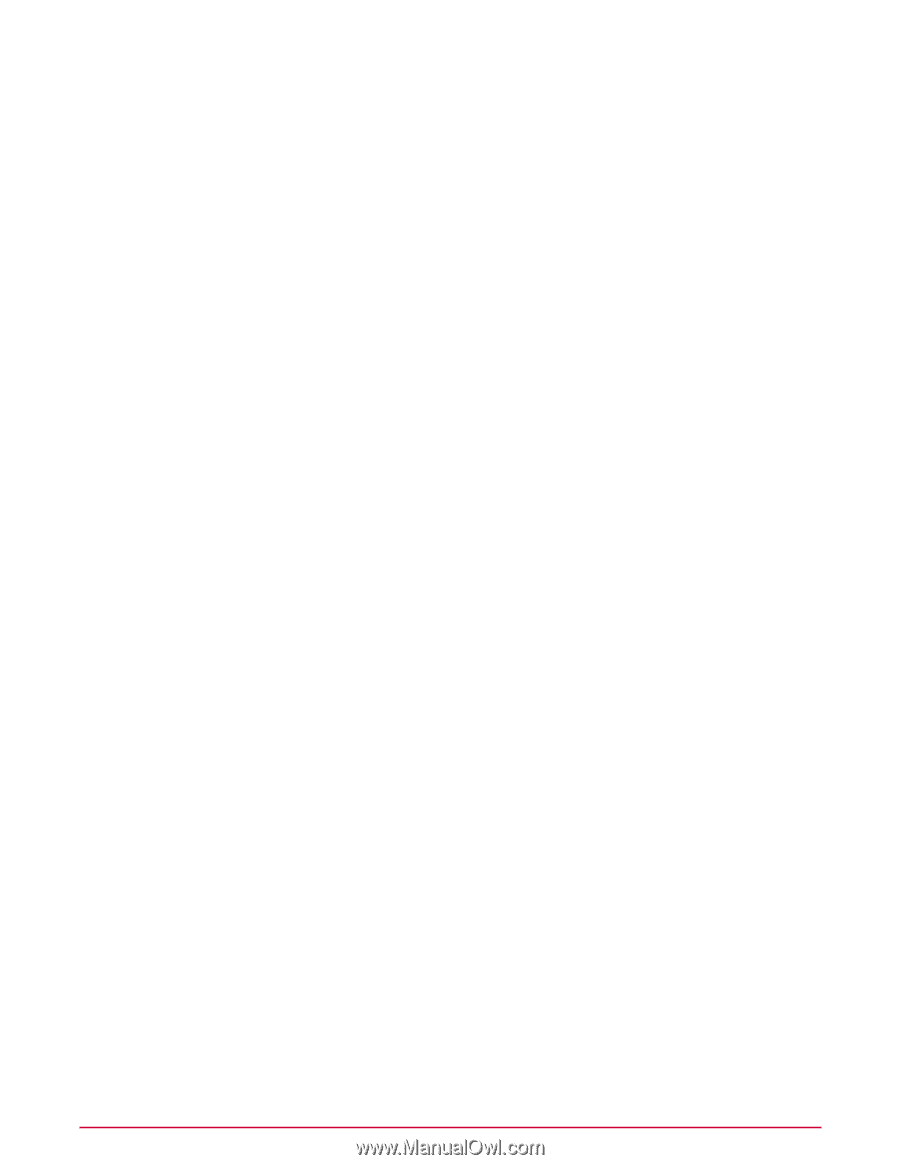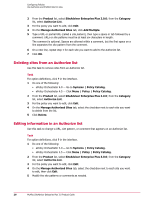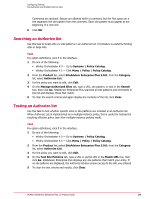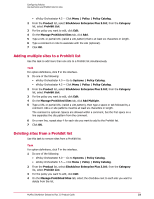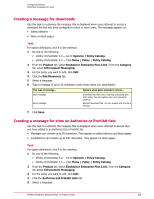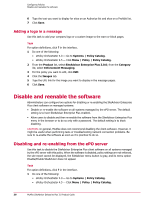McAfee MSA09EMB1RAA Product Guide - Page 33
Adding multiple sites to a Prohibit list, Deleting sites from a Prohibit list
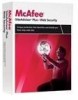 |
UPC - 731944578675
View all McAfee MSA09EMB1RAA manuals
Add to My Manuals
Save this manual to your list of manuals |
Page 33 highlights
Configuring Policies Use Authorize and Prohibit lists for sites • ePolicy Orchestrator 4.5 - Click Menu | Policy | Policy Catalog. 2 From the Product list, select SiteAdvisor Enterprise Plus 3.0.0; from the Category list, select Prohibit List. 3 For the policy you want to edit, click Edit. 4 On the Manage Prohibited Sites tab, click Add. 5 Type a URL or partial URL (called a site pattern) that is at least six characters in length. 6 Type a comment or note to associate with the site (optional). 7 Click OK. Adding multiple sites to a Prohibit list Use this task to add more than one site to a Prohibit list simultaneously. Task For option definitions, click ? in the interface. 1 Do one of the following: • ePolicy Orchestrator 4.0 - Go to Systems | Policy Catalog. • ePolicy Orchestrator 4.5 - Click Menu | Policy | Policy Catalog. 2 From the Product list, select SiteAdvisor Enterprise Plus 3.0.0; from the Category list, select Prohibit List. 3 For the policy you want to edit, click Edit. 4 On the Manage Prohibited Sites tab, click Add Multiple. 5 Type a URL or partial URL (called a site pattern), then type a space or tab followed by a comment. URLs or site patterns must be at least six characters in length. The comment is optional. Spaces are allowed within a comment, but the first space on a line separates the site pattern from the comment. 6 On a new line, repeat step 4 for each site you want to add to the Prohibit list. 7 Click OK. Deleting sites from a Prohibit list Use this task to remove sites from a Prohibit list. Task For option definitions, click ? in the interface. 1 Do one of the following: • ePolicy Orchestrator 4.0 - Go to Systems | Policy Catalog. • ePolicy Orchestrator 4.5 - Click Menu | Policy | Policy Catalog. 2 From the Product list, select SiteAdvisor Enterprise Plus 3.0.0; from the Category list, select Prohibit List. 3 For the policy you want to edit, click Edit. 4 On the Manage Prohibited Sites tab, select the checkbox next to each site you want to delete from the list. McAfee SiteAdvisor Enterprise Plus 3.0 Product Guide 33