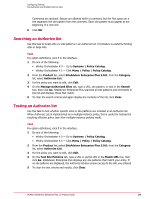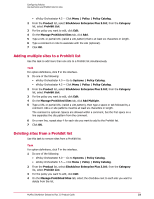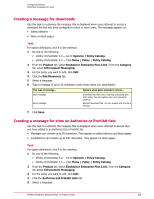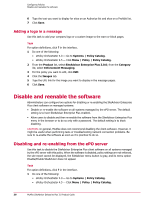McAfee MSA09EMB1RAA Product Guide - Page 34
Editing information in a Prohibit list, Searching a Prohibit list, Testing a Prohibit list
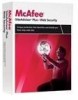 |
UPC - 731944578675
View all McAfee MSA09EMB1RAA manuals
Add to My Manuals
Save this manual to your list of manuals |
Page 34 highlights
Configuring Policies Use Authorize and Prohibit lists for sites 5 Click Delete. Editing information in a Prohibit list Use this task to change a URL, site pattern, or comment that appears on a Prohibit list. Task For option definitions, click ? in the interface. 1 Do one of the following: • ePolicy Orchestrator 4.0 - Go to Systems | Policy Catalog. • ePolicy Orchestrator 4.5 - Click Menu | Policy | Policy Catalog. 2 From the Product list, select SiteAdvisor Enterprise Plus 3.0.0; from the Category list, select Prohibit List. 3 For the policy you want to edit, click Edit. 4 On the Manage Prohibited Sites tab, select the checkbox next to each site you want to edit, then click Edit. 5 Modify the site patterns or comments as needed. Comments are optional. Spaces are allowed within a comment. Each URL or site pattern must appear at the beginning of a new line. 6 Click OK. Searching a Prohibit list Use this task to locate URLs or site patterns in a Prohibit list. This feature is useful for finding sites in large lists. Task For option definitions, click ? in the interface. 1 Do one of the following: • ePolicy Orchestrator 4.0 - Go to Systems | Policy Catalog. • ePolicy Orchestrator 4.5 - Click Menu | Policy | Policy Catalog. 2 From the Product list, select SiteAdvisor Enterprise Plus 3.0.0; from the Category list, select Prohibit List. 3 For the policy you want to edit, click Edit. 4 Click the Manage Prohibited Sites tab. 5 Type a URL, site pattern, or text in the Search box, then click Go. SiteAdvisor Enterprise Plus searches all site patterns and comments in the list and displays those that match. 6 To clear the search criteria and again display the contents of the list, click Clear. Testing a Prohibit list Use this task to test whether specific sites or site patterns are included in a Prohibit list. When Prohibit List is implemented as a multiple-instance policy, this is useful for testing the resulting effective policy (see How multiple-instance policies work). 34 McAfee SiteAdvisor Enterprise Plus 3.0 Product Guide