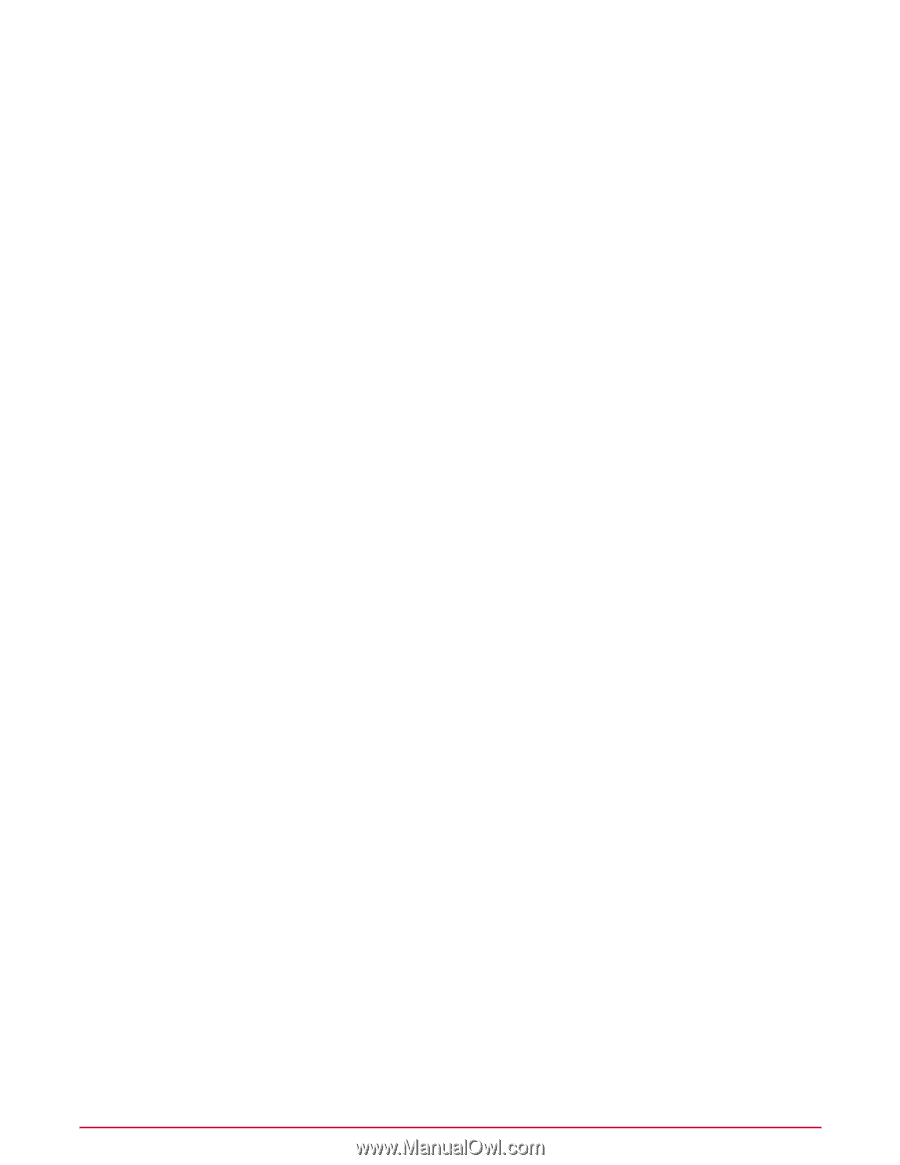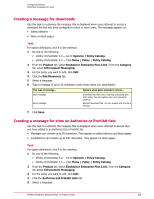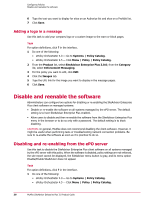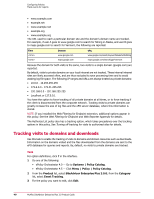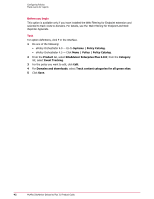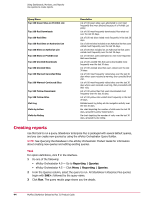McAfee MSA09EMB1RAA Product Guide - Page 39
Disabling and reenabling from the browser, Track events for reports
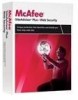 |
UPC - 731944578675
View all McAfee MSA09EMB1RAA manuals
Add to My Manuals
Save this manual to your list of manuals |
Page 39 highlights
Configuring Policies Track events for reports 2 From the Product list, select SiteAdvisor Enterprise Plus 3.0.0; from the Category list, select Enable/Disable. 3 For the policy you want to edit, click Edit. 4 For SiteAdvisor policy enforcement, deselect Enable . 5 Click Save. 6 To re-enable the software on all managed system, select the option, click Save, and apply the policy. Disabling and reenabling from the browser Use this task to allow the SiteAdvisor Enterprise Plus client software to be disabled on an individual managed system from the SiteAdvisor menu. When disabled, policy settings are not enforced, the site report cannot be displayed, and the SiteAdvisor menu button is gray. NOTE: Users can circumvent policy settings by using their browser's Add-ons feature (accessed on the Tools menu) to disable SiteAdvisor Enterprise Plus. Detect this behavior by running the Functional Compliance query, which reports the functional status of the client software on managed systems. Task For option definitions, click ? in the interface. 1 Do one of the following: • ePolicy Orchestrator 4.0 - Go to Systems | Policy Catalog. • ePolicy Orchestrator 4.5 - Click Menu | Policy | Policy Catalog. 2 From the Product list, select SiteAdvisor Enterprise Plus 3.0.0; from the Category list, select Enable/Disable. 3 For the policy you want to edit, click Edit. 4 For SiteAdvisor menu option, selectEnable.. 5 Select Only allow with password if a password is required. If you select this option, type and confirm the password. 6 Click Save. Run an agent wake-up call to apply the setting immediately, or wait for the next automatic agent-server communication. 7 From the SiteAdvisor menu in the browser, select Disable SiteAdvisor. To enable the software again, select Enable SiteAdvisor from the SiteAdvisor menu. If a password is required to perform this action, type the one specified in the policy setting. Track events for reports Use the Event Tracking policy to indicate which events to track for reports. To track visits by a user to website domains either globally or locally in an intranet, select the Domains option to track visits. The option in effect turns on or off the other tracking options in the policy. The domain is the recognizable name of the Internet or local intranet network resource that a server at a particular IP address serves up. A server or single IP address can have several domains; for example, • example.com McAfee SiteAdvisor Enterprise Plus 3.0 Product Guide 39