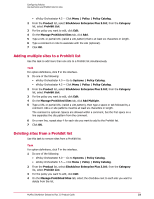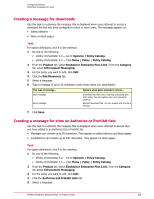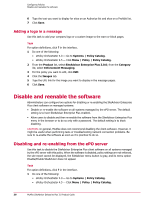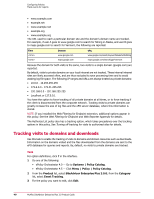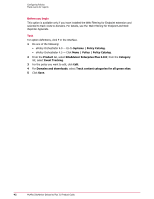McAfee MSA09EMB1RAA Product Guide - Page 38
Adding a logo in a message, Disable and reenable the software
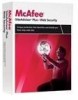 |
UPC - 731944578675
View all McAfee MSA09EMB1RAA manuals
Add to My Manuals
Save this manual to your list of manuals |
Page 38 highlights
Configuring Policies Disable and reenable the software 6 Type the text you want to display for sites on an Authorize list and sites on a Prohibit list. 7 Click Save. Adding a logo in a message Use this task to add your company logo or a custom image to the warn or block pages. Task For option definitions, click ? in the interface. 1 Do one of the following: • ePolicy Orchestrator 4.0 - Go to Systems | Policy Catalog. • ePolicy Orchestrator 4.5 - Click Menu | Policy | Policy Catalog. 2 From the Product list, select SiteAdvisor Enterprise Plus 3.0.0; from the Category list, select Enforcement Messaging. 3 For the policy you want to edit, click Edit. 4 Click the Images tab. 5 Type the URL link for the image you want to display in the message pages. 6 Click Save. Disable and reenable the software Administrators can configure two options for disabling or re-enabling the SiteAdvisor Enterprise Plus client software on managed systems: • Disable or re-enable the software on all systems managed by the ePO server. The default setting is to have SiteAdvisor Enterprise Plus enabled. • Allow users to disable and then re-enable the software from the SiteAdvisor Enterprise Plus menu in the browser or to do so only with a password. The default setting is to block disabling. CAUTION: In general, McAfee does not recommend disabling the client software. However, it might be useful when performing tests or troubleshooting network connection problems. Be sure to re-enable the software as soon as it is practical to do so. Disabling and re-enabling from the ePO server Use this task to disable the SiteAdvisor Enterprise Plus client software on all systems managed by the ePO server with this policy. When the software is disabled, policy settings are not enforced, the site report cannot be displayed, the SiteAdvisor menu button is gray, and its menu option Disable/Enable SiteAdvisor does not appear. Task For option definitions, click ? in the interface. 1 Do one of the following: • ePolicy Orchestrator 4.0 - Go to Systems | Policy Catalog. • ePolicy Orchestrator 4.5 - Click Menu | Policy | Policy Catalog. 38 McAfee SiteAdvisor Enterprise Plus 3.0 Product Guide