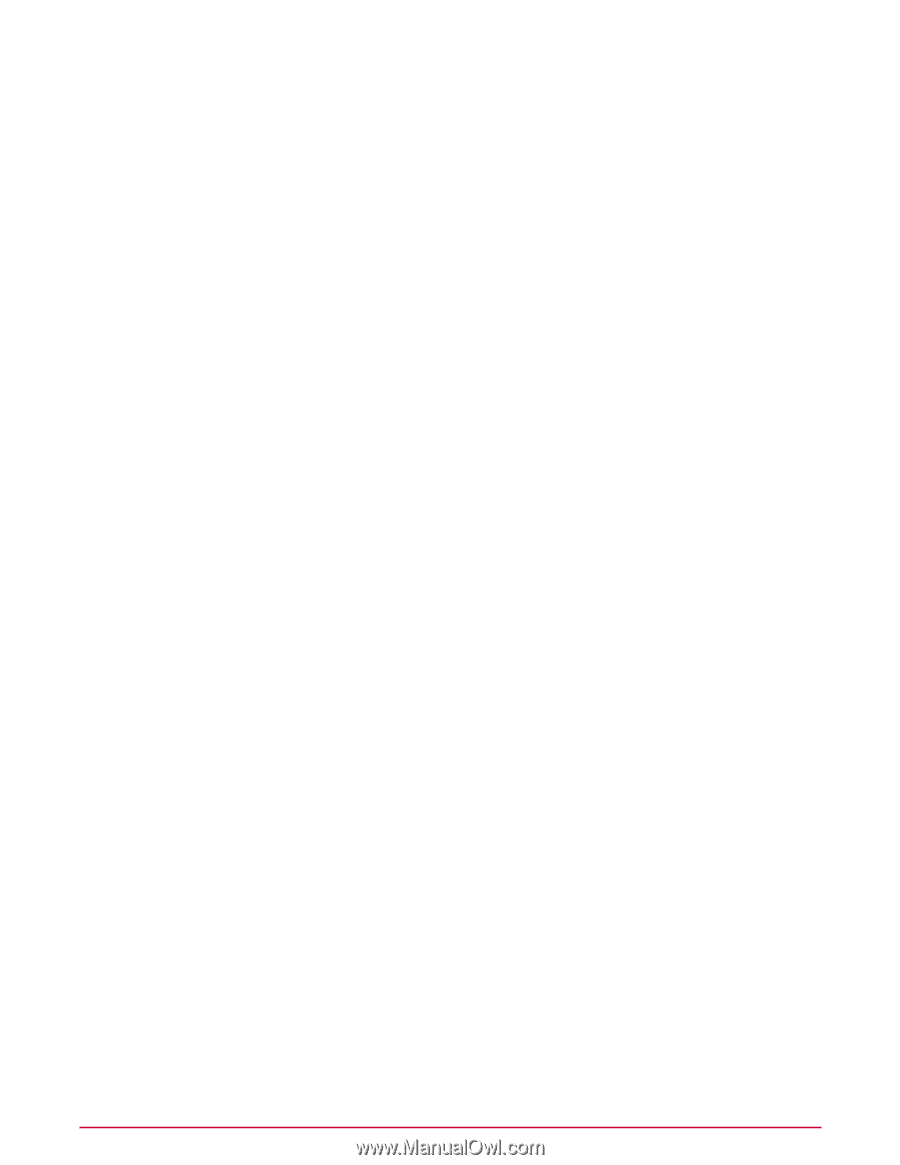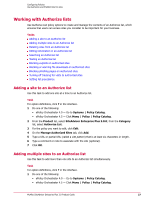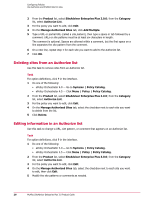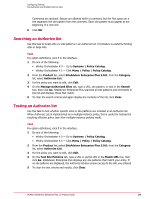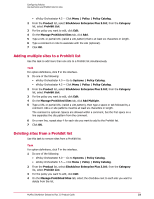McAfee MSA09EMB1RAA Product Guide - Page 30
Blocking exploits on authorized sites, Blocking or warning file downloads on authorized sites
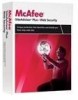 |
UPC - 731944578675
View all McAfee MSA09EMB1RAA manuals
Add to My Manuals
Save this manual to your list of manuals |
Page 30 highlights
Configuring Policies Use Authorize and Prohibit lists for sites Blocking exploits on authorized sites An authorized site can contain exploits, which attack a managed system by taking advantage of a vulnerability in an application or system. To protect users, use this task to block access to sites where SiteAdvisor detects exploits. NOTE: Use the Enforcement Messaging policy options to customize the message that is displayed to users for blocked sites (see Customize messages for users). Task For option definitions, click ? in the interface. 1 Do one of the following: • ePolicy Orchestrator 4.0 - Go to Systems | Policy Catalog. • ePolicy Orchestrator 4.5 - Click Menu | Policy | Policy Catalog. 2 From the Product list, select SiteAdvisor Enterprise Plus 3.0.0; from the Category list, select Authorize List. 3 For the policy you want to edit, click Edit. 4 Click the Advanced Options tab. 5 For Exploits, select Block sites with exploits. 6 Click Save. Blocking or warning file downloads on authorized sites An authorized site with an overall rating of green can contain individual download files rated yellow or red. To protect users, specify an action that is specific to the rating for an individual file. Use this task to block users from downloading files that contain threats or to warn users about potential threats from downloads. NOTE: Use the Enforcement Messaging policy options to customize the message that is displayed to users for blocked and warned downloads (see Customize messages for users). Task For option definitions, click ? in the interface. 1 Do one of the following: • ePolicy Orchestrator 4.0 - Go to Systems | Policy Catalog. • ePolicy Orchestrator 4.5 - Click Menu | Policy | Policy Catalog. 2 From the Product list, select SiteAdvisor Enterprise Plus 3.0.0; from the Category list, select Authorize List. 3 For the policy you want to edit, click Edit. 4 On the Advanced Options tab, select Track events and request information from the SiteAdvisor server. 5 For File downloads, select an action for yellow, red, and unrated files. 6 Click Save. 30 McAfee SiteAdvisor Enterprise Plus 3.0 Product Guide